



Is your phone having trouble running A3: Still Alive? We have the solution because yes, this new MMORPG is quite demanding! Let's see how to play A3: Still Alive on PC or Mac by installing an Android emulator on your computer.
The emulator we are going to use in this tutorial is BlueStacks because it is the most secure and the most powerful one currently available. Moreover, it is compatible with Windows and MacOS. We've been playing with this emulator since the release of the game and we're not disappointed! 👌 Download A3: Still Alive on PC
To simulate your phone on your computer, you need to install an Android emulator. To do this, go to this download page and click on "Download A3: Still Alive on PC".

Once you have downloaded the emulator, simply install it like any other software. After a few minutes of installation and once the Android engine has improved its performance for your PC, BlueStacks will finally be installed!
When you first open it, you will be prompted to connect your Google account as when setting up a new Android phone. I advise you to add the one with which you have your mobile game saves.
Once the emulator is installed, simply download A3: Still Alive to play on your computer. In the emulator, open the Play Store and search for the name of the game and click on "Install".

And now you can play A3: Still Alive on your PC! As the game is quite demanding, we advise you to read our guide onBlueStacks optimization.
If you have already started playing on your smartphone, don't worry! You can recover your progress and resume your game on your PC.
It's quite simple if you have linked your A3 account to your Google account because when you log in to A3: Still Alive for the first time on PC, it will automatically retrieve your game (if you have set the same Google account during installation).
Obviously you need to have linked your A3: Still Alive account to your Google account on your phone before logging in on your computer and to do this you need to go to settings then account and then link your account to Google.

Your account is now linked and you can log in from your PC.
I hope this guide has been helpful and you can now play A3: Still Alive on PC with better performance and graphics! Now that you're in a good position to play, feel free to take a look at the list of free A3 coupons 😉
Installing an Android emulator for PC is 100% allowed. Its role: to simulate the environment of your Android phone to give you access, via a computer, to all your mobile applications and games. It is not cheating in any way. As indicated in our installation guide, we use the BlueStacks emulator every day for our tests. It's free and secure!
To play A3: Still Alive on PC with the Bluestacks 4 emulator, the minimum system requirements are as follows:
Here are the recommended settings to optimize your gaming experience on A3: Still Alive :
Getting your A3: Still Alive account from your iPhone to a new Android phone (or via emulator for PC) is very simple. Just sync your account via Facebook. Remember to do it first on iOS, then on Android.
A3: Still Alive mobile version or PC version is actually exactly the same game. So there is no difference in terms of gameplay. If you play A3 on PC, you are using an Android emulator (as explained in this tutorial). The differences between the 2 "versions" are mainly in the graphics and gameplay.


A3: Still Alive coupons (also known as codes) are offered free of charge by the game developers to give you free resources! These coupons are nei...
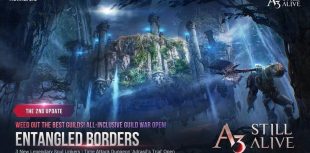
For 2021, Netmarble has concocted a huge A3update : Still Alive. This second update is an opportunity to celebrate the new year with a ton of ne...
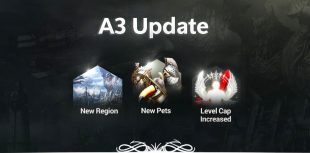
Did you also rush to play A3, Netmarble's new release, this month? Between its MMO features, its farming background , PvP, GvG, PvE and GvE modes...

A3: Still Alive has decided to treat its community with gifts. The mobile game was released barely a week ago, but its success is already resound...

A3: Still Alive will be officially released on November 10th worldwide and, little by little, its gameplay is being revealed. This new mobile RPG...

Mobile gamers have surely heard about the next game from the Netmarble studio, A3: Still Alive. The company has put a lot of effort into communic...

Leave a comment
Your email address will not be published. Required fields are marked with*.