

How to play Brawl Stars with a controller?
If you prefer to play with a controller and you like Brawl Stars, then this little tutorial might please you. Indeed, we propose you to discover how to play with a controller on Brawl Stars. Two ways will be explained step by step. The first one is very simple, but it requires an Android emulator. The second one is more complex, as we will use a KeyMapper application on your phone.
On the software and hardware side, we will use BlueStacks 5 for the emulator, Mantis for the KeyMapper method, and finally an Xbox controller. Without further ado, let's start this tutorial with the easiest and fastest method. You will only need a few minutes with this option. Follow the guide!
Method 1: Play Brawl Stars with a controller on an Android emulator
First of all, you need an emulator. Whether it's LDPlayer or BlueStacks 5, the choice doesn't matter and the method remains the same. However, for the sake of this tutorial, BlueStacks will be our companion. Download BlueStacks 5 on PC
Start by installing BlueStacks. Then log in with your Google account on the emulator and search for Brawl Stars through the Play Store. If you want more explanations and details on all these steps, we invite you to consult our guide to download and play Brawl Stars on PC. Please note that BlueStacks is compatible with both Windows and Mac PC versions.
Activate your controller and modify your KeyMapping on BlueStacks
To activate your controller, simply plug it in. BlueStacks should then automatically detect it and display a message to indicate that it has been recognised and is functional.
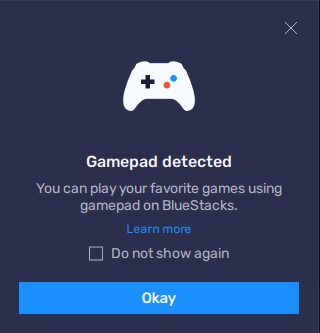
Now that your controller is running on the emulator, you can start the game. Your objective will be to configure the keys.
To do this, I suggest you go to the Brawl Stars menu, then to the settings. From there, click on "Change controls" and the game will send you to a training arena. This will allow you to be both in a combat situation and in a quiet place to set up and adjust the keys to your preference.
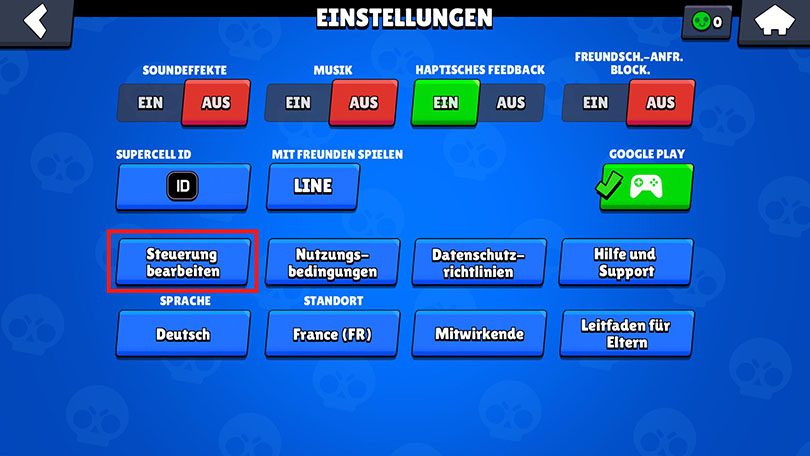
Once in the training arena, click on the keyboard icon in the sidebar of the BlueStacks menu. You should see the small menu below.

To set up the buttons, click on "Open Advanced Editor". From here, BlueStacks offers you several types of buttons. All you have to do is choose the ones you want and position them. To assign a button to a key, simply select it and then press the button on your controller to which you want to link it. Then simply save these settings so that the emulator remembers your preferences for Brawl Stars. Take advantage of the fact that you are on the training ground to test your new controls and adjust them if necessary.
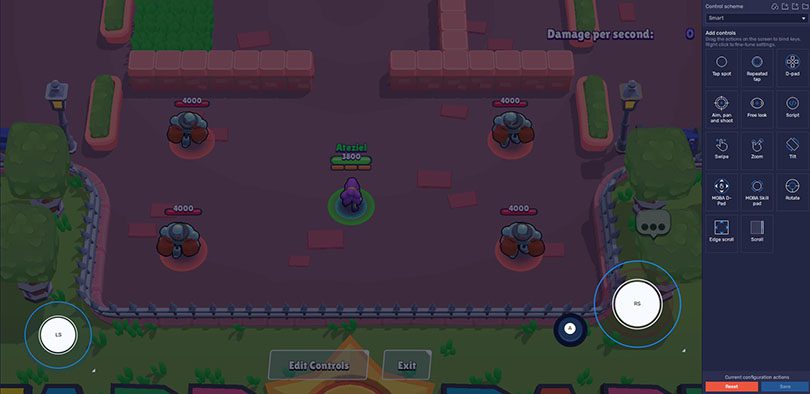
Optimize the KeyMapping of your Joysticks on BlueStacks
You can further optimise the KeyMapping configuration . To do this, simply click on one of the Joysticks and right-click to access a wider range of parameters. You can change the speed or the sensitivity. Other options can also be adjusted according to your preferences.

That concludes the first method to play Brawl Stars with a controller from an emulator. You have to admit that the latter was pretty fast and accessible, wasn't it?
Method 2: Using a controller KeyMapper for Brawl Stars
Here is the second method to play Brawl Stars with a controller. It will take a little time and preparation to get this one to work. However, this way you can play from your mobile or tablet and you don't need to root your Android. To start, we will need the application Mantis Gamepad.
To get this software, nothing could be easier! Go to the Play Store to find and download Mantis Gamepad. Then launch the application, which will inevitably be in English. Then click on "Add Game".
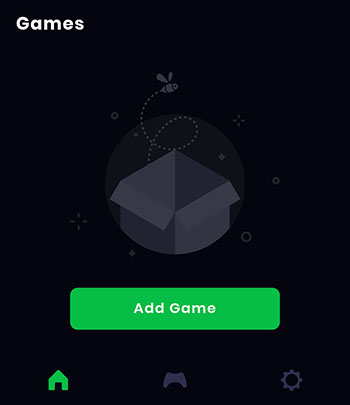
Mantis Gamepad will propose a list of all your applications, including your mobile games. Find Brawl Stars among the suggestions and select the application by clicking on the small "+" in the box on the same line. Feel free to include more games if you want to use this software to play with a controller for other games on your phone.
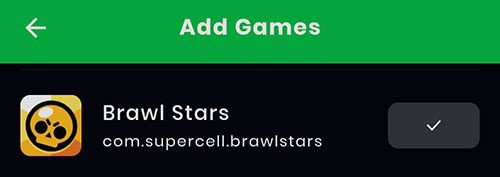
Now click on the Brawl Stars icon that has just appeared in the Mantis menu so that a pop-up about permissions appears.
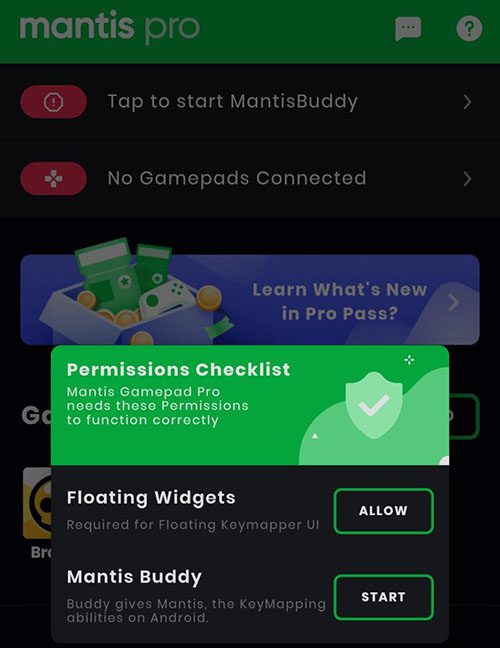
The first permission "Floating Widgets" allows your phone to allow Mantis to create an overlay over the selected software. This is going to be essential to be able to run and set up Joysticks on Brawl Stars.
As for the second authorization, it will propose several methods to authorize KeyMapping on your mobile. You will use the third method, namely : Connect Mantis Buddy via Windows/Mac which, as the name suggests, requires a computer. From there, the manipulation will become more complex, but don't worry, we'll go through the steps together!
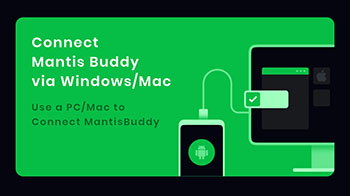
Enable USB Debugging mode
You will need to have the USB Debugging mode enabled on your mobile. For this to be the case, you must be in developer mode. To enable this mode, go to your phone settings and select "About Phone" or "About" (depending on the model).
Then find the version/build number (or MIUI Version) and tap on it several times. A rather discreet message should appear at the bottom of your screen telling you that you are now (or already) a developer.
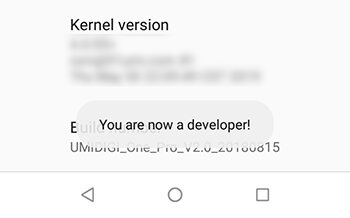
Go back through the menus and go to "System" or "Additional Settings" to find the "Developer Options". Again, this will depend on your phone model. Amongst these options, you will have the option to check "USB debugging".
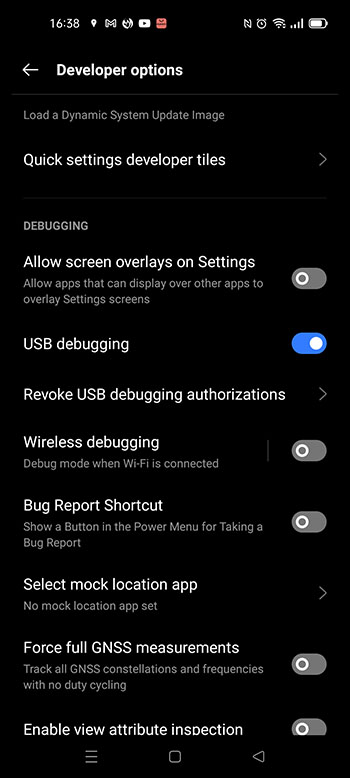
Now you can connect your phone with your computer using a USB cable. Accept theUSB Debugging mode when the connection is made. You can now proceed to the computer part.
Installing MantisBuddy Connection
You need to go to the official MantisBuddy website to get this software in its Windows or Mac OS version depending on the operating system of your machine. Unzip the file you have just obtained to reveal the 5 files below. Run the one called "ActivateBuddy.bat".
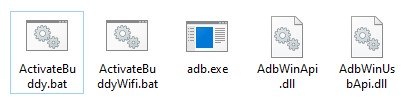
A command window will appear and scroll lines of text. This is normal. All you have to do is wait. If everything works well, you should see "Mantis Buddy Connected. You're all set" after a while. If this is the case, you can close the control window and disconnect your phone.
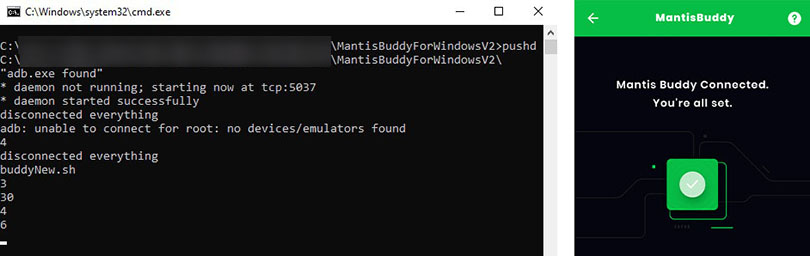
If the message "Android Device not found" is displayed, try again. Before doing so, make sure that the USB debugging mode is activated and that the cable used to connect the mobile to the PC is not defective.
If everything works, then congratulations: this was the most difficult step! Now we just need to look at the KeyMapping configuration in game!
Setting up KeyMapping on your controller for Brawl Stars
Now launch Brawl Stars via Mantis and check that the Mantis icon is in the overlay at the top left of your screen. As with the emulator method, we advise you to go to the training ground so that you can make the settings for your controller in peace. Then press the Mantis logo and the small "+".
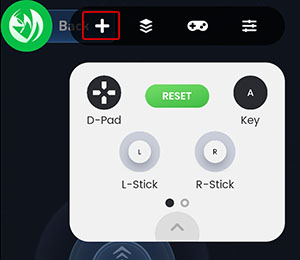
Now all you have to do is grab and hold the desired controls and place them on the screen where you want them. "Key" allows you to add buttons from your controller to the screen.
In this way, it is possible to configure its keys. For example, here is the interface we used for Brawl Stars.
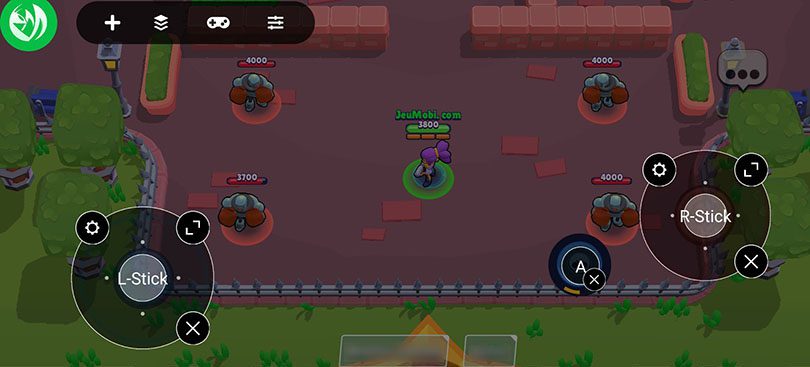
Note that some controllers are a bit more temperamental andtheir bottom triggers and D-Pad have some minor problems. We therefore encourage you to use other buttons than those mentioned above.
Optimize KeyMapping on Mantis Gamepad
Now we come to the last step of this guide. As with the emulator, this part allows you to further optimise your KeyMapping. To do this, you can click on the small cogwheel located on the areas representing the different Sticks in order to adjust the sensitivity of the latter, particularly the X and Y axes.
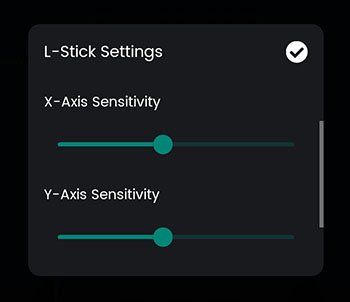
This tutorial explaining how to play Brawl Stars with a controller is now coming to an end. We hope it will help you enjoy your favourite game in better conditions with a controller.
Feel free to share your comments, any difficulties you've encountered or simply a word of thanks. And if your controller is starting to act up or is getting too old, why not take a look at our top gaming phone accessories?
Similar articles

How to download and play Brawl Stars on PC or Mac?
If you want to know how to download and play Brawl Stars, then you're in the right place! To do so, we will have to use an Android emulator. We h...

Guide 8-BIT Brawl Stars | Tips and Tricks
Playing with an arcade terminal on a mobile game? Yes, it's possible, on Brawl Stars! 😅 In this guide, we'll give you everything you need to kno...

Lou Brawl Stars Guide | Tips and Tricks
Welcome to Lou's guide, a character from Brawl Stars, the free-to-play game developed by Supercell. Lou is a chromatic brawler, so he's pretty ha...

Stu Brawl Stars Guide | Tips and Tricks
Learn to roll over your enemies with Stu, the latest common brawler from Brawl Stars, a free-to-play game made by Supercell. Stu is a very surpri...

Amber Brawl Stars Guide | Tips and Tricks
Welcome to this guide to Amber, the legendary brawler from Brawl Stars, the free-to-play game developed by Supercell. Amber is a very special bra...

Colette Brawl Stars Guide | Tips and Tricks
Amongst this new palette of chromatic brawlers, it's Colette we're going to talk about today. A recent character in Brawl Stars, the free-to-play...






Leave a comment
Your email address will not be published. Required fields are marked with*.