




In this guide, we explain how to play Dragon Ball Legends from your computer. To do so, we will turn to an Android emulator. Our choice is BlueStacks because of its stability, ease of use and performance. Moreover, this software is very secure, free, and also compatible with Windows and Mac OS. BlueStacks is a real value in terms of emulation.Download Dragon Ball Legends on PC
To start with, we will get the famous emulator. We invite you to go to this download page. Then click on the "Play DRAGON BALL LEGENDS on PC" button. When the file has finished downloading, launch it to start the installation. Note that if this step takes a little time, it's because BlueStacks performs some tests to propose a setting that it deems more suitable for your machine.
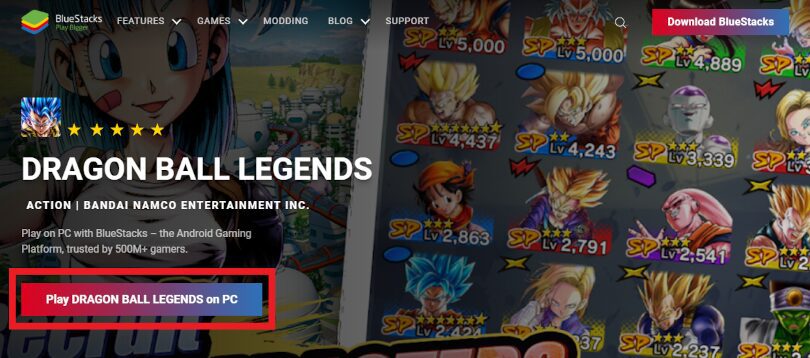
Once the emulator installation is complete, you can launch the emulator. We advise you to link your Google account to BlueStacks. The reason is simple: many games - including Dragon Ball Legends - often link their saves to this account. So, sometimes you just have to launch a game and your Google account will suggest you to find the progress you made from your mobile!
Since you have the emulator, we will now get Dragon Ball Legends PC. To do this, launch BlueStacks and go to the Play Store. Do a classic search for the application Dragon Ball Legends and click on "Install".

You now have Dragon Ball Legends PC. You can find the application's icon from the emulator's home page. There is only one step left: retrieve your account and the backup associated with it.
Before that, we suggest you take a look at our guide to optimising BlueStacks. By doing so, you will be able to take advantage of the maximum number of features contained in the emulator. For example, you can eliminate possible lags, but also other tips and tricks to play Dragon Ball Legends PC in optimal conditions.
Launch Dragon Ball Legends via BlueStacks. As the application has just been installed, the game will scroll through a series of pop-ups (language of the texts and voices in the game, collection of information, choice of graphic quality...). Make the settings according to your preferences until a pop-up concerning the creation of data appears. We are interested in this last one because it offers the option "Retrieve data". Click on this button.

You then have the option to choose how you want to retrieve your account. Select the method with which you previously registered your account on mobile from Google, Facebook, Twitter or the Bandai Namco account (BNID). Simply enter your login details and password and the game will retrieve the account's backup.

Now you know how to play Dragon Ball Legends on your PC, but also how to retrieve your progress from your mobile phone. We hope you found this article useful! We invite you to keep an eye on our article about the codes in Dragon Ball Legends and the atypical system adopted by the game. This way you will already know what to do in case a code appears. After all, announcements about the 4th anniversary of the game are due on May 28th!
An emulator just offers the possibility to simulate an Android environment on a computer. By playing with an emulator such as BlueStacks, you are just changing the medium of the game. So there is no problem from a legal point of view.
You can transfer your account from iOS to an Android system perfectly well. The procedure is identical to the one detailed in our guide. So don't hesitate to consult the section "Recovering your mobile progress on PC" if you want to make this change.
Whether you play from your mobile or your computer, the application remains the same. It comes from the same Play Store. Only the medium has changed. The available characters, features, game modes and events in Dragon Ball Legends remain the same, both on mobile and on the PC emulator.
To play Dragon Ball Legends on a PC with the Bluestacks 5Rec emulator, the minimum system requirements are as follows
Here are the recommended settings to optimize your gaming experience at Dragon Ball Legends :

We meet today for our Dragon Ball Legends tier list ! Not easy to find your way around with more than 100 characters, is it? Between the levels o...

We have gathered all the Dragon Ball Legends Codes of the year 2024 in a single list for you. Indeed, Bandai Namco's title benefits from an atypi...

In this article, we'll explain how to play AFK Journey on PC. There are two ways of doing this: either by using the official version of the game,...

The core theme of Whiteout Survival is navigating through relentless snowstorms and enduring the unforgiving challenges of harsh weather conditio...
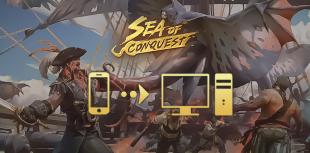
Looking for a way to play Sea of Conquest on PC or MAC? Sea of Conquest: Pirate War is a free-to-play mobile game available on the Google Play St...

In this tip, we'll look at how to play Genshin Impact on a PC or Mac. There are 2 ways to do this: either use the official version of the game or...

Leave a comment
Your email address will not be published. Required fields are marked with*.