

How to play EverMerge on PC or Mac?

- Marjo
- December 22, 2020
- Updated November 14, 2023
- Tips , Mobile games on PC
Welcome to another guide to installing a mobile game on a computer! We're going to take a look at how to play Ever Merge on a PC.
For this installation tutorial, we have chosen the BlueStacks emulator, which is, to date, the best Android emulator on the market (free and secure). Of course, it is compatible with Windows and Mac. 👍Download EverMerge on PC
Install an Android emulator to play EverMerge on PC
The first step is to download the Android emulator Bluestacks so that it simulates an Android environment, as if you were on your phone. Its role: to allow you to play EverMerge on PC or Mac.
Go to this download page, and click on the "Download EverMerge on PC" button. This will allow you to download the BlueStacks emulator, and then the game.
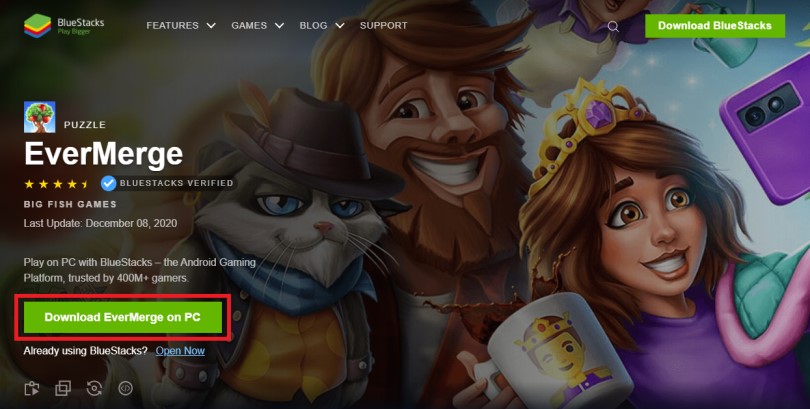
When the install file is downloaded, run it like any other software by double-clicking on its icon. Then click on "Install now".
The Android engine will take a few minutes to launch. Be patient during the installation of your emulator, depending on your connection, it may take a few minutes.
At launch, BlueStacks will ask you to connect to your Google account. Remember to use the one you were already playing with on your phone.
Install and play EverMerge on PC
You are now on your emulator. To find the game you want to download, open the Play Store tab in the emulator, then type the name of the game "EverMerge" in the search bar. Then click on "Install", to get EverMerge on your PC.

And here it is! You can now play EverMerge on PC.
Bonus: get your mobile progress back on PC
If you have already started playing EverMerge on your mobile, it is quite normal to want to recover your progress. Here's how to retrieve your game history and sync your account.
As soon as you start the game: click immediately on the purple button at the bottom left of your screen indicating "Restore progress".
This trick prevents you from having to redo the whole tutorial when you already have a very advanced game!
3 connection possibilities are available to you:
- via Facebook
- with your email address
- through your Big Fish account (if you have one)
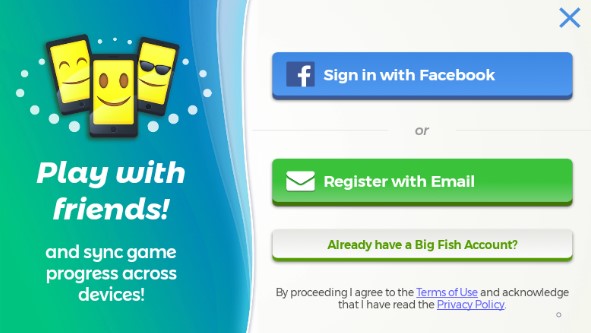
Important: You must first log in on your mobile phone using one of these solutions. Then, you connect to the emulator by the same means.
This guide is finished, we hope you enjoy your new EverMerge PC gaming experience to the fullest thanks to us 😉 !
If you have any questions about the installation, feel free to leave us a comment or check out our article on optimizing BlueStacks for better performance on your emulator!
FAQ: installing EverMerge on a PC
Installing an Android emulator for EverMerge: is it legal?
It's totally legal to download an emulator for Windows or MacOS since it's simply a software that allows you to simulate an Android environment on a PC (or Mac). As explained in this tutorial, we use BlueStacks for all our tests. It is free, secure and very powerful. And in no case, it is used to cheat: it is 100% authorized by the game editors.
What are the minimum system requirements to play EverMerge on PC?
To play EverMerge on PC with the BlueStacks 4 emulator, the minimum system requirements are as follows:
- Operating system: Microsoft Windows 7 (or higher) or MacOs ;
- Processor: Intel and AMD ;
- RAM: at least 4 GB ;
- HDD: 5 GB of available disk space;
- up-to-date graphics drivers from Microsoft or the chipset vendor.
Here are the recommended settings to optimize your gaming experience on EverMerge:
- Operating system: Windows 10 or MacOs Sierra ;
- Processor: Intel Core i5 with virtualization extension enabled in the BIOS;
- graphics card: Intel/Nvidia/ATI ;
- RAM: 6 GB or more ;
- HDD: SSD (or fusion) ;
- up-to-date graphics drivers from Microsoft or the chipset vendor.
Can I transfer my EverMerge account from iOS to Android?
Absolutely! It's actually very simple. There are 3 ways to get your account back if you switch from iOS to Android (and vice versa!): you can log in via Facebook, you can also link your account with your email address, or you can log in with your Big Fish account (if you have one).
What are the differences between the PC and mobile versions of the game?
Well, there is no difference! It is exactly the same game. Whether you play on an Android smartphone or on a PC via an emulator, the gameplay will be identical. However, the differences are in the comfort of playing on a big screen and in the gameplay (mouse, keyboard, controller). The graphics will also be much better.

Similar articles

How to play AFK Journey on PC?
In this article, we'll explain how to play AFK Journey on PC. There are two ways of doing this: either by using the official version of the game,...

How to play Whiteout Survival on PC?
The core theme of Whiteout Survival is navigating through relentless snowstorms and enduring the unforgiving challenges of harsh weather conditio...
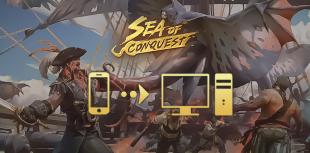
How to play Sea of Conquest on PC?
Looking for a way to play Sea of Conquest on PC or MAC? Sea of Conquest: Pirate War is a free-to-play mobile game available on the Google Play St...

How to play Genshin Impact on PC or Mac?
In this tip, we'll look at how to play Genshin Impact on a PC or Mac. There are 2 ways to do this: either use the official version of the game or...

How to play Harry Potter: Magic Awakened on PC or Mac?
In this guide, we'll detail how to download and play Harry Potter: Magic Awakened on PC. Two methods are possible: via the official Portkey Games...

How to play Pirates of the Caribbean: ToW on PC or Mac?
Pirates of the Caribbean: ToW is available on Android and iOS, but you can also play it on PC or Mac via the browser version (official) or via an...





Leave a comment
Your email address will not be published. Required fields are marked with*.