

How to play Flash Party with a controller?
In this guide, we'll look at how to play Flash Party with a controller. To do this, we will review 2 methods. The first one, simple and fast, uses an Android emulator in order to keep the comfort of the game that the PC offers. The second is a little more complex, but allows you to play with a controller on your mobile or tablet using a KeyMapper application. It's up to you to decide which way you prefer to play Flash Party Controller!
Method 1: Playing Flash Party on an Android emulator
As is often the case, when it comes to Android emulators, we'll be turning to BlueStacks. Intuitive, efficient, accessible and above all secure, BlueStacks remains a safe bet among Android emulators. It is also compatible with Windows and Mac. For the controller, I will use an Xbox controller, but you can use any controller for Flash Party.
If you do not have the emulator, then simply click on the button below to download it. For Flash Party, you must go through TapTap as it is an exclusive to this platform. Download BlueStacks 5 for PC
All you have to do is launch the emulator and plug in/on your controller. A pop-up should appear, indicating that the emulator has detected your controller.
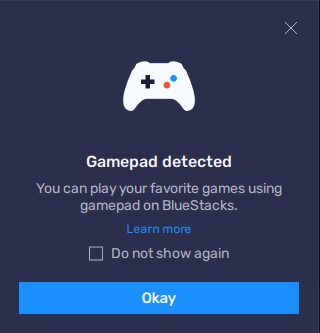
Activate your controller and modify your KeyMapping on BlueStacks
To set up your keys, test them and adjust them if necessary, we recommend that you visit the Flash Party training ground. To do this, simply click on the game modes above the "Battle" button at the bottom of the screen.

Then choose "Training Ground" to start a private game and change the buttons on your controller.

Once on the training ground, we will configure KeyMapping via the BlueStacks sidebar. Find the keyboard icon, click on it and select your controller (it must already be connected to your PC). You will be able to set up your keys and assign your controller's elements to Flash Party actions.

The advanced editor is composed of a multitude of configurable elements that can be moved around the emulator. You can easily assign a button to a controller key by simply pressing it. Don't forget to save your UI once you're happy with your button locations!

Optimize the KeyMapping of your Joysticks on BlueStacks
The configuration and thus the optimisation of the KeyMapping can be taken a step further. When you select the item representing the analogue stick or the D-Pad, a small gear wheel appears. If you press it, you can access a new menu.
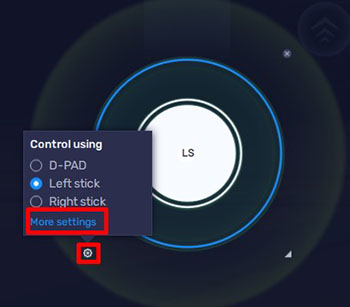
This makes it possible to turn the D-Pad into a left or right stick, but also to access more detailed settings. In this way, the speed - or sensitivity - of the Dpad is calibrated here. In short, as you will have understood, BlueStacks offers you many options to adapt to your way of playing.
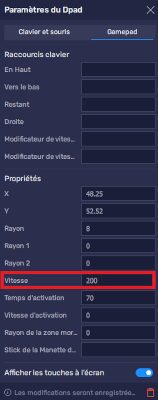
Method 2: Using a Flash Party Controller KeyMapper
For those who prefer to play on iOS mobile or tablet, but still want to use a controller to play Flash Party on Android, here's another method for you. First of all, we'll need to get Mantis Gamepad.
Installing Mantis
If you are downloading this application for the first time, we recommend that you take a look at our installation guide for Mantis Gamepad. This installation can take a little time and requires a few steps to be taken.
For those who already have the app installed, don't forget to add Flash Party to Mantis.
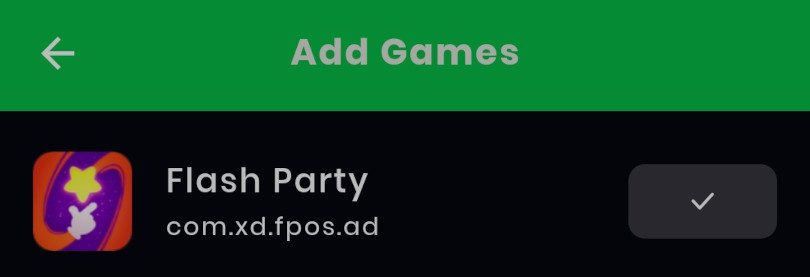
Obviously, since a new game has been added, you must not forget to give various permissions to Mantis so that the software can create its overlay on Flash Party.

Then launch Flash Party from Mantis Gamepad. You should soon see the green Mantis icon over the game. As with the emulator, we recommend that you go to the training ground to make adjustments to your keys. Once there, click on the Mantis icon to bring up the interface, then click on the small "+" to access the selection of your controller items. As with BlueStacks, pick up an item and drop it in the desired location to assign a key to an action.
Take advantage of your time on the practice field to test your touches. Some of the controls on the controller are not always taken into account, especially the bottom triggers and the D-Pad.

Optimize KeyMapping on Mantis Gamepad
Mantis also allows you to go deeper into the controller settings on Flash Party. To do this, simply click on the gear wheel that is close to the D-Pad elements or the Sticks. From there, you can adjust the sensitivity of the latter by the sensitivity of the X and Y axes.
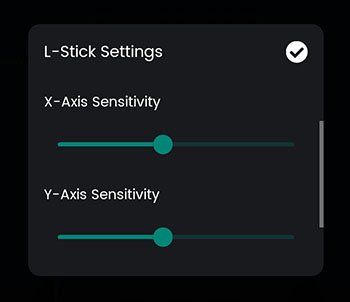
This tutorial on how to play Flash Party with a controller is now over! We hope it has helped you to play in better conditions, especially with your controller! By the way, if you want to get a new controller or phone holder, we invite you to take a look at our Top gaming phone accessories. This way, you can improve your gaming experience even more!
Similar articles

How to play T3 Arena with a controller?
We propose you to discover our tip to know how to play T3 Arena with a controller through 2 methods. First, we will turn to an Android emulator....

How to play mobile games with a controller?
Did you know that it is possible to play mobile games with a controller? Of course, some games are better suited to this than others, but if the...

How to install Mantis Buddy for Android?
Welcome to this guide on how to install Mantis Buddy for Android. This application is very handy as it allows you touse a controller to play your...

How to play Brawl Stars with a controller?
If you prefer to play with a controller and you like Brawl Stars, then this little tutorial might please you. Indeed, we propose you to discover...

How to play with a controller on Pokémon Unite Mobile?
Are you also jealous of Switch players who can play with the controller? Don't worry, I'll show you 2 methods to know how to play the controller...

How to play Mech Arena with a controller (Android and PC)
You've just launched on Mech Arena but you prefer to play with the controller for more comfort? Good for you! I'm going to guide you step by step...

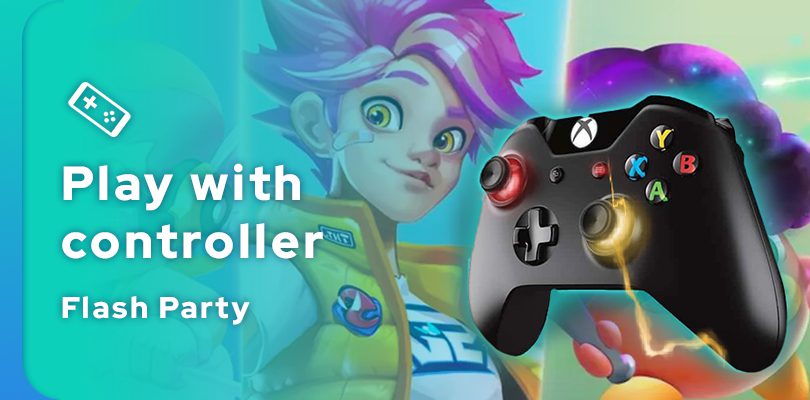




Leave a comment
Your email address will not be published. Required fields are marked with*.