

How to play Disney Sorcerer's Arena on PC or Mac?
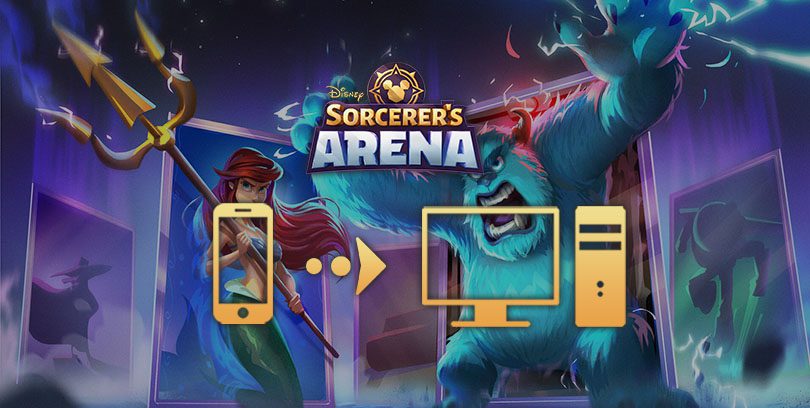
- Marjo
- November 5, 2020
- Updated November 14, 2023
- Tips , Mobile games on PC
Here is our new installation guide: how to play Disney Sorcerer's Arena on PC or Mac ? After following this tutorial, in a few minutes you will be able to play your favourite game on your computer. Step number 1, we will download an Android emulator.
Thanks to it, all your mobile games will be accessible on your PC. The best part is BlueStacks. It's totally secure, free and compatible with Windows and MacOS.
We use it every day to do our tests, it does the job wonderfully!👌 Download Disney Sorcerer's Arena on PC
Install an Android emulator to play Disney Sorcerer's Arena on PC
First go to this download page, then click on "Download Disney Sorcerer's Arena".

As soon as the file is downloaded, double click on it to open it (like any other software). The installation will start immediately. This operation will take several minutes, but don't worry, this is completely normal. At the first launch, the Android engine evaluates the performance of your PC to install in the most optimal way. Next time, it will be much faster.
BlueStacks is now installed, it probably asked you to log in to your Google account. Again, this is normal, it will allow you to retrieve your progress on your mobile games and download new ones with your Google Play account.
Install and play Disney Sorcerer's Arena on PC
The next step (which is why we're here) is to download the Disney Sorcerer's Arena game. You can find the game, quite simply, by searching the Play Store tab of your emulator. It can also be found on the BlueStacks homepage.
Now click on "Install".

That's it! Your game is now installed on your computer! You can now play Disney Sorcerer's Arena on your PC! So that wasn't so hard, was it?
Recovering mobile progress on PC
You have started the game on mobile and wish to retrieve your progress on the emulator? To do so, you must click on the cogwheel at the top right of your main screen. This will take you to the game settings.
Then click on "Account Linking".

You will then arrive at a window that gives you the following information (see image):

You have to go to your smartphone to do this. I quote, "Press this button on your primary device to generate a unique link code. The progress of this account will be sharedfor access on another device. "
Then, enter the code obtained in the game on emulator (you have 5 min to do it).
This installation tutorial is over, I hope it was useful! For your information, you can also go further in the configuration of BlueStacks by optimizing your emulator according to your configuration.
FAQ: installing Disney Sorcerer's Arena on PC
Is installing an Android emulator for Disney Sorcerer's Arena legal?
Installing an Android emulator for PC is totally allowed. This one is not used to cheat or to get free games. Its role is to simulate an Android smartphone on your computer so that you can play all your mobile games (including Disney Sorcerer's Arena) on the big screen with optimised gameplay. It is therefore perfectly legal.
What are the minimum system requirements for playing Disney Sorcerer's Arena on PC?
To play Disney Sorcerer's Arena on PC with the BlueStacks 4 emulator, the minimum system requirements are as follows
- Operating system: Microsoft Windows 7 (or higher) or MacOs ;
- Processor: Intel and AMD ;
- RAM: at least 4 GB ;
- HDD: 5 GB of available disk space;
- up-to-date graphics drivers from Microsoft or the chipset vendor.
Here are the recommended system requirements to optimize your Disney Sorcerer's Arena experience:
- Operating system: Windows 10 or MacOs Sierra ;
- Processor: Intel Core i5 with virtualization extension enabled in the BIOS;
- graphics card: Intel/Nvidia/ATI ;
- RAM: 6 GB or more ;
- HDD: SSD (or fusion) ;
- up-to-date graphics drivers from Microsoft or the chipset vendor.
Can I transfer my Disney Sorcerer's Arena account from iOS to Android?
Yes, you can transfer a Disney Sorcerer's Arena account from an iOS account to an Android account (either because you are changing phones or because you are now playing on Android as we explain in the tutorial). To do this, you need to go to the game settings, click on "account link" to generate a one-time code to integrate into your new game medium.
What are the differences between the PC and mobile versions of the game?
Disney Sorcerer's Arena is a mobile-only game. This means that if you play it on PC, it is the version of the game via an Android emulator for PC (as we explain in this guide). The differences between playing on mobile and playing on PC are notable: great graphics, large screen, mouse and keyboard controls, multiple settings.

Similar articles

Gifts for the Disney Sorcerer's Arena birthday
It's time to celebrate the Disney Sorcerer's Arena anniversary. While players have had the opportunity to play with Elsa, Stitch and Scrooge McDu...

How to play AFK Journey on PC?
In this article, we'll explain how to play AFK Journey on PC. There are two ways of doing this: either by using the official version of the game,...

How to play Whiteout Survival on PC?
The core theme of Whiteout Survival is navigating through relentless snowstorms and enduring the unforgiving challenges of harsh weather conditio...
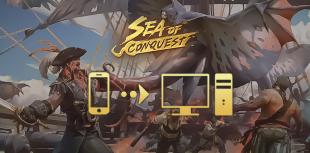
How to play Sea of Conquest on PC?
Looking for a way to play Sea of Conquest on PC or MAC? Sea of Conquest: Pirate War is a free-to-play mobile game available on the Google Play St...

How to play Genshin Impact on PC or Mac?
In this tip, we'll look at how to play Genshin Impact on a PC or Mac. There are 2 ways to do this: either use the official version of the game or...

How to play Harry Potter: Magic Awakened on PC or Mac?
In this guide, we'll detail how to download and play Harry Potter: Magic Awakened on PC. Two methods are possible: via the official Portkey Games...
Leave a comment
Your email address will not be published. Required fields are marked with*.





2 Comments
I have lost all progress in the app and I would like to get it back I still put some money in
Can you help me please, when I opened the app it popped up once and I clicked on invite without doing anything
how can I find my way back to the top? Thank you !!!!
Did you link your account to a social network? If so, just click on that social network again. If not, I'd advise you to contact the game's support directly, but if you were a guest, I'm afraid they can't do anything... :/