

How to play Tales of Wind on PC or Mac?
Want to know how to play Tales of Wind on PC or Mac? You're in the right place! In this guide, I'll show you how to install an Android emulator and download ToW onto it.
I chose to use BlueStacks because it is the most powerful and secure at the moment (according to our tests). Moreover, it is compatible with both Windows and MacOS versions.Download Tales of Wind on PC
Install an Android emulator for Tales of Wind
As I said above, we need to install an emulator to simulate an Android environment in order to play Tales of Wind on your computer.
The first step is to go to this download page to download the emulator and the game by clicking on "Download Tales of Wind on PC".

Once you have downloaded the BlueStacks launcher, install it by clicking the "Install Now" button. The Android engine will install and launch itself and then ask you to log in to your Google account to finalise the configuration.
I advise you to use the same Google account that you use to save your mobile games.
Install and play Tales of Wind on PC
The second step, once you have installed and configured the emulator, is toinstall Tales of Wind on your PC. You can either go to the BlueStacks homepage and click on the game icon or search the Google Play Store tab.
Then click on "Install".

So now you know how to play Tales of Wind on PC and your other favourite mobile games!
Recovering mobile progress on PC
As a little bonus, it is possible to recover your mobile progress on your PC and to play on both media without losing any progress!
To do this, you must have linked your account on mobile first via Google, Facebook, Twitter or have created a NEOCRAFT account.
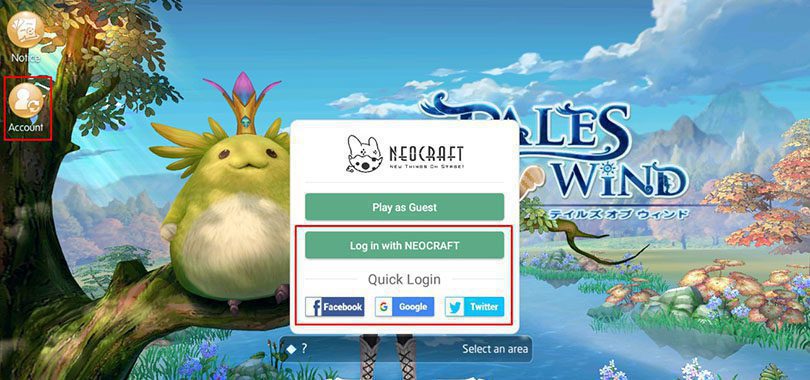
Once that's done, launch Tales of Wind on your computer and then log in with the same account as your mobile. There you go, you now have your account on both your devices 🙂
This guide is coming to an end and I hope I've helped you to get your computer playing! If you have any problems with the installation or have any questions about it, feel free to leave a comment or read our guide on how to optimize BlueStacks to increase your emulator's performance!
FAQ: Downloading Tales of Wind on PC
Is it legal to use an Android emulator for Tales of Wind?
Installing and using an Android emulator on a PC is allowed. What is not allowed is to use bots or cheat scripts in order to progress faster. However, an emulator only serves to simulate an Android environment on a PC and gives you the opportunity to play your mobile games on a computer and even use your favourite applications. So yes, it is legal and the emulator we use in our guide is 100% secure.
What are the minimum system requirements to play Tales of Wins on PC?
To play Tales of Wind on PC with the Android emulator we offer, the minimum system requirements are as follows
- Operating system: Microsoft Windows 7 (or higher) or MacOs ;
- Processor: Intel and AMD ;
- RAM: at least 4 GB ;
- HDD: 5 GB of available disk space;
- up-to-date graphics drivers from Microsoft or the chipset vendor.
Here are the recommended system requirements to optimize your Tales of Wind experience:
- Operating system: Windows 10 or MacOs Sierra ;
- Processor: Intel Core i5 with virtualization extension enabled in the BIOS;
- graphics card: Intel/Nvidia/ATI ;
- RAM: 6 GB or more ;
- HDD: SSD (or fusion) ;
- Up-to-date graphics drivers from Microsoft or the chipset vendor.
Can I transfer my Tales of Wind account from iOS to Android?
Yes, just link your iOS account to a social network (in the settings) and then log in with that same account on Android. This will allow you to retrieve all your progress. It's the same process for switching from mobile to PC.
What are the differences between the PC and mobile versions of the game?
The content of the game remains the same but you will have a better comfort to play on your desktop or laptop with a bigger screen and an optimized gameplay with keyboard/mouse controls. Moreover, it will allow you to save your phone battery (the game is quite greedy!).

Similar articles

How to play AFK Journey on PC?
In this article, we'll explain how to play AFK Journey on PC. There are two ways of doing this: either by using the official version of the game,...

How to play Whiteout Survival on PC?
The core theme of Whiteout Survival is navigating through relentless snowstorms and enduring the unforgiving challenges of harsh weather conditio...
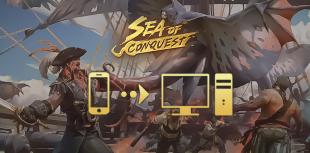
How to play Sea of Conquest on PC?
Looking for a way to play Sea of Conquest on PC or MAC? Sea of Conquest: Pirate War is a free-to-play mobile game available on the Google Play St...

How to play Genshin Impact on PC or Mac?
In this tip, we'll look at how to play Genshin Impact on a PC or Mac. There are 2 ways to do this: either use the official version of the game or...

How to play Harry Potter: Magic Awakened on PC or Mac?
In this guide, we'll detail how to download and play Harry Potter: Magic Awakened on PC. Two methods are possible: via the official Portkey Games...

How to play Pirates of the Caribbean: ToW on PC or Mac?
Pirates of the Caribbean: ToW is available on Android and iOS, but you can also play it on PC or Mac via the browser version (official) or via an...

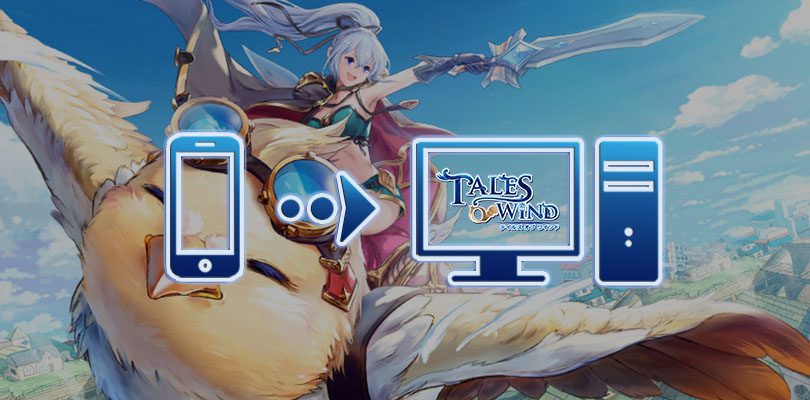




Leave a comment
Your email address will not be published. Required fields are marked with*.