



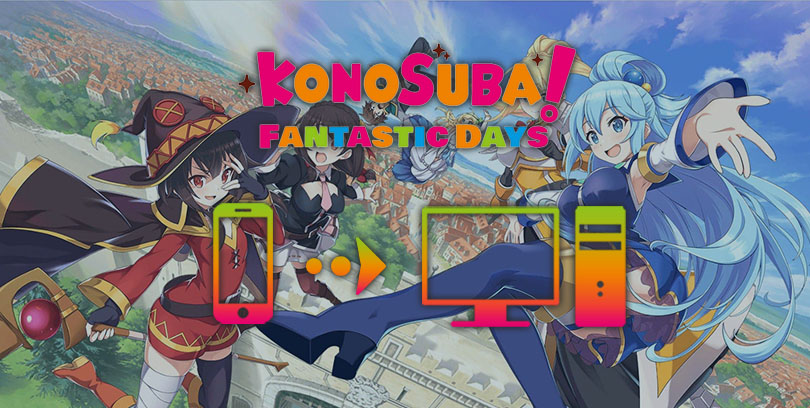
In this tutorial, we will see how to play KonoSuba: Fantastic Days on PC or Mac. For this we will use an Android emulator and download the game on it. It will give you better performance and graphics. In this guide, we will use BlueStacks which is currently the best emulator on the market in terms of performance and security. In addition, it offers compatibility with Windows 10 and 7 as well as Mac Os.Download KonoSuba on PC
In order to simulate an Android environment on your computer, we need to install an emulator. Whether you are on Windows 10 or Mac Os, the installation steps are the same. To do this, go to this download page and then click on the "Play KonoSuba: Fantastic Days on PC" button. This will download the emulator and the game to your computer.
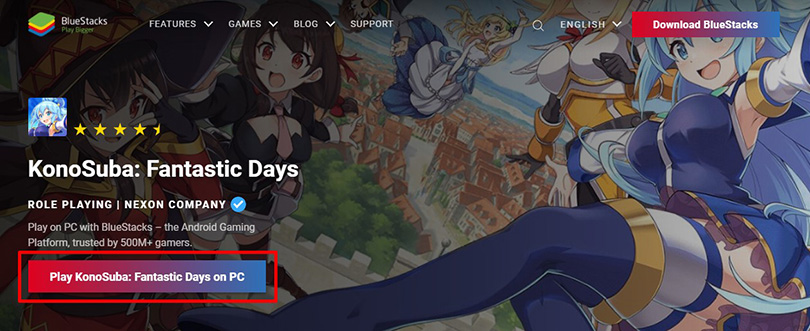
Once you have downloaded the .exe of the emulator, install it like any other software. It takes a few minutes to install and run the Android engine on your PC.
When the installation is complete, you will be asked to connect your Google account. I advise you to use the one on which you have saved all your games. This will allow you to recover your progress very easily.
Now that the emulator is installed, you need to download and install KonoSuba: Fantastic Days on PC. Nothing could be easier, just go to the BlueStacks Play Store tab, search for the game and click on "Install" (as on an Android device).
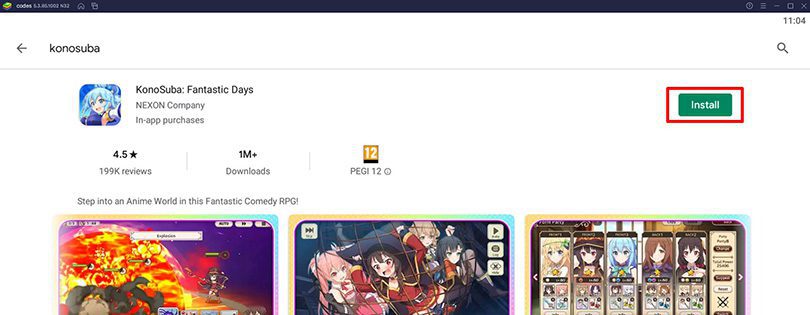
After the 90MB of KonoSuba: Fantastic Days is installed, you can finally launch the game and play it on your PC!
If you have encountered any problems during installation or lags on the emulator, please visit our tips for optimizing BlueStacks.
If you have already started a game on your mobile phone, you can retrieve your progress on your PC very easily. This will allow you not to start from scratch. When you first launch KonoSuba: Fantastic Days, you will be asked to choose your connection method. Simply choose the same connection method you used on your mobile. And this, whether you are on Android or Iphone because KonoSuba: Fantastic Days is cross-platform!
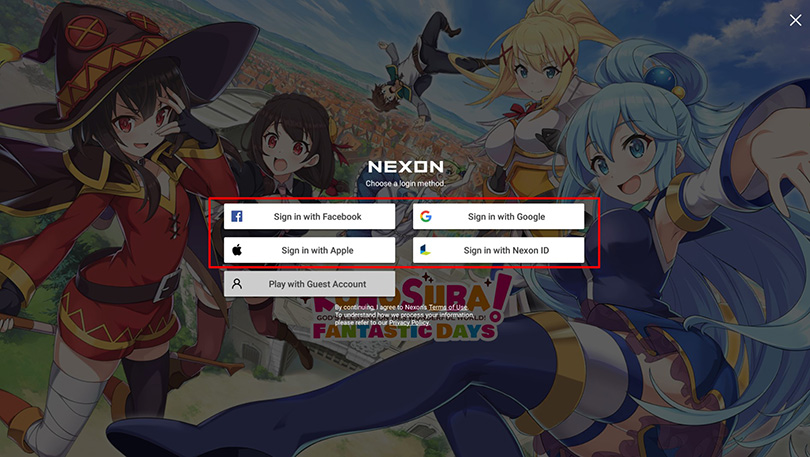
If you started the game as a guest account on your mobile, then you will need to link your account to a social network from your mobile in the account settings before logging in on PC.
And now you know how to play KonoSuba: Fantastic Days on PC! You have all the cards in hand to fight the Demon King's army.
The installation of an Android emulator is entirely legal. It is allowed as long as you do not use it to activate cheats. It only simulates Android on your computer to play on a big screen with an incomparable game comfort.
Yes, KonoSuba: Fantastic Days is cross-platform. So all you have to do is link your account to a social network and then use that to retrieve your progress. See our tutorial to find out how!
To play KonoSuba: Fantastic Days on a PC with the BlueStacks 5 (or 4) emulator, the minimum system requirements are as follows
Operating system: Microsoft Windows 7 (and above) or MacOs ;
- Processor: Intel and AMD;
- RAM: at least 4 GB;
- HDD: 5 GB free disk space;
- Up-to-date graphics drivers from Microsoft or chipset vendor.
Here are the recommended settings to optimize your gaming experience at KonoSuba: Fantastic Days :
Operating system: Windows 10 or MacOs Sierra ;
- Processor: Intel Core i5 with virtualisation extension enabled in BIOS;
- Graphics card: Intel/Nvidia/ATI ;
- RAM: 6 GB or more ;
- HDD: SSD (or fusion) ;
- Up-to-date graphics drivers from Microsoft or chipset vendor.


In this article, we'll explain how to play AFK Journey on PC. There are two ways of doing this: either by using the official version of the game,...

The core theme of Whiteout Survival is navigating through relentless snowstorms and enduring the unforgiving challenges of harsh weather conditio...
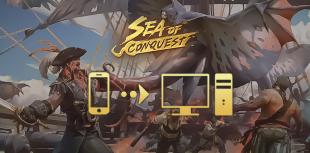
Looking for a way to play Sea of Conquest on PC or MAC? Sea of Conquest: Pirate War is a free-to-play mobile game available on the Google Play St...

In this tip, we'll look at how to play Genshin Impact on a PC or Mac. There are 2 ways to do this: either use the official version of the game or...

In this guide, we'll detail how to download and play Harry Potter: Magic Awakened on PC. Two methods are possible: via the official Portkey Games...

Pirates of the Caribbean: ToW is available on Android and iOS, but you can also play it on PC or Mac via the browser version (official) or via an...

Leave a comment
Your email address will not be published. Required fields are marked with*.