

How to play The Lord of the Rings: Rise to War on PC?
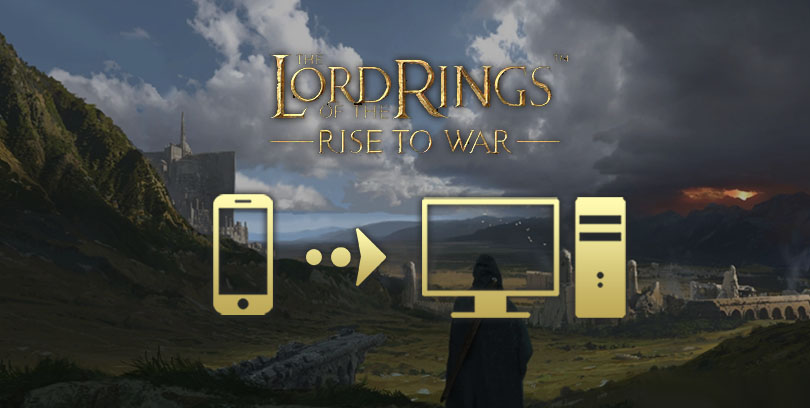
- Hakio
- September 29, 2021
- Updated November 14, 2023
- Tips , Mobile games on PC
Welcome to this tutorial on how to play The Lord of the Rings: Rise to War on PC and Mac. We will install an Android emulator and download LOTR: Rise to War on it. This will give you better performance and graphics. In this guide, we will use BlueStacks because it is the best emulator currently available in terms of security and performance. Moreover, it is compatible with Windows 10 and 7 as well as Mac Os.Download LOTR: Rise to War on PC
Download The Lord of the Rings: Rise to War on PC
First, we will install an emulator to simulate an Android environment on your computer. The steps are the same whether you are on a Windows 10 or Mac Os PC. To do this, go to this download page and click on "Play BlueStacks 5". This will download the emulator as well as the game The Lord of the Rings: Rise to War on PC.
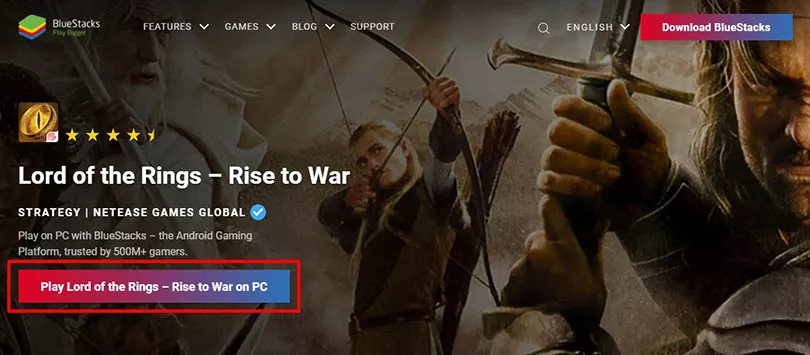
Once you have downloaded the .exe, install the emulator like any other software. It may take a few minutes to install and launch the Android engine.
Once BlueStacks has finished installing, you will need to connect your Google account. I recommend the one you use to save all your games. This will make it easy to retrieve your progress.
Install LOTR: Rise to War on PC
Now that the emulator is installed, all you have to do is download The Lord of the Rings: Rise to War on PC. To do this, go to the Play Store tab in BlueStacks. Search for the game and click on "Install" (just like on a standard Android device).
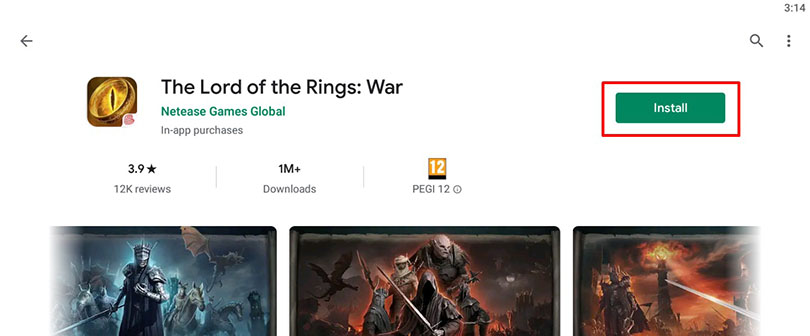
After a few minutes of waiting for the installation of The Lord of the Rings: Rise to War, you will finally be able to play it on your PC!
If you are experiencing lags or problems with the emulator, check out our tips for optimizing BlueStacks.
Recovering mobile progress on PC
You may have already started your game on mobile and want to retrieve your progress on PC so you don't have to start from scratch. Well, it's quite simple. When you first log in to the game, you will be able to select Google Play or in the "More" option you can select another way to log in (for example if you are on iOS.
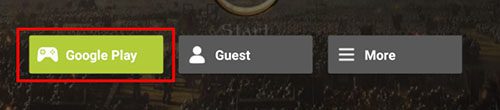
And now you can play with your Lord of the Rings: Rise to War progress on your PC! Now all you have to do is go and save Middle-earth! 🧙
FAQ: Download The Lord of the Rings: Rise to War on PC or Mac
Is it legal to use an Android emulator?
Installing an Android emulator is entirely legal. It is allowed as long as you do not use it to activate cheats. It only simulates Android on your computer to play on a big screen with an incomparable game comfort.
Can I transfer my Lord of the Rings account: Rise to War from iOS to Android?
Yes, all you have to do is link your account to a social network and then use that to retrieve your progress. Check out our tutorial to find out how!
What are the minimum system requirements for LOTR: Rise to War on PC?
To play LOTR: Rise to War on PC with the BlueStacks 5 (or 4) emulator, the minimum system requirements are as follows:
Operating system: Microsoft Windows 7 (and above) or MacOs ;
- Processor: Intel and AMD;
- RAM: at least 4 GB;
- HDD: 5 GB free disk space;
- Up-to-date graphics drivers from Microsoft or chipset vendor.
Here are the recommended system requirements to optimize your gaming experience on LOTR: Rise to War:
Operating system: Windows 10 or MacOs Sierra ;
- Processor: Intel Core i5 with virtualisation extension enabled in BIOS;
- Graphics card: Intel/Nvidia/ATI ;
- RAM: 6 GB or more ;
- HDD: SSD (or fusion) ;
- Up-to-date graphics drivers from Microsoft or chipset vendor.

Similar articles

Lord of the Rings: Heroes of Middle Earth to be released in May
Highly anticipated by the mobile gaming community and Lord of the Rings fans, the release of Lord of the Rings Heroes of Middle-Earth is finally...

The new LOTR: Rise to War campaign
Fans of J.R.R. Tolkien's universe, you must be as eager as I am to discover the new series The Rings of Power which will be released in September...

Official release of the Lord of the Rings Rise to War game
Looking for a new multiplayer wargame? The Lord of the Rings Rise to War mobile game should interest you. This one will offer you the possibility...

Lord of the Rings Rise to War mobile game release date announced
The announcement of the cancellation of the MMO Lord of the Rings disappointed many a few months ago. However, Tolkien's work has not said its la...

A new Lord of the Rings mobile game in the works
The work of J.R.R Tolkien has an extremely rich universe. Books, films and derivative products of all kinds regularly delight fans. The various v...

How to play AFK Journey on PC?
In this article, we'll explain how to play AFK Journey on PC. There are two ways of doing this: either by using the official version of the game,...





Leave a comment
Your email address will not be published. Required fields are marked with*.