

How to play with a controller on Pokémon Unite Mobile?
Are you also jealous of Switch players who can play with the controller? Don't worry, I'll show you 2 methods to know how to play the controller on Pokémon Unite Mobile! 😎 These 2 methods are: installing a KeyMapping app on your Android (complex) or via an Android emulator (easy).
In this tutorial, I will use the LDPlayer emulator because even if I advise BlueStacks as a general rule, LDPlayer handles the controller much better than BlueStacks on Pokémon Unite. Concerning the controller, I will use an Xbox controller. Come on, let's go ! 🎮
Method 1: Playing Pokémon Unite on an Android emulator
As I said above, I will use LDPlayer here because it handles the controller much better than BlueStacks on Pokémon Unite. Be careful though, LDPlayer is only compatible with Windows. For Mac OS players, you will have to use BlueStacks. Using an Android emulator is the easiest and fastest method.
To start, go to LDPlayer and download the emulator and the game by clicking on the button below:Download LDPlayer + Pokémon Unite
Install LDPlayer (this takes a few minutes) and then you will be prompted to log in to your Google account and install Pokémon Unite via the Google Play Store. If you want to find out all the steps, go to our guide to downloading Pokémon Unite for PC.
Once these steps are done, plug in your controller and you should have the Gamepad icon light up blue in the top right corner like this:
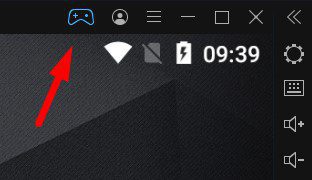
Your controller is now activated and you can start the game. We will now see how to improve the KeyMapping of the Pokémon Unite interface.
Modify and optimise KeyMapping on LDPlayer
Now that everything is ready, you just have to modify the KeyMapping of LDPlayer according to your preferences to play in the best conditions with your controller. First of all, I advise you to go to the training mode which is in the profile menu.
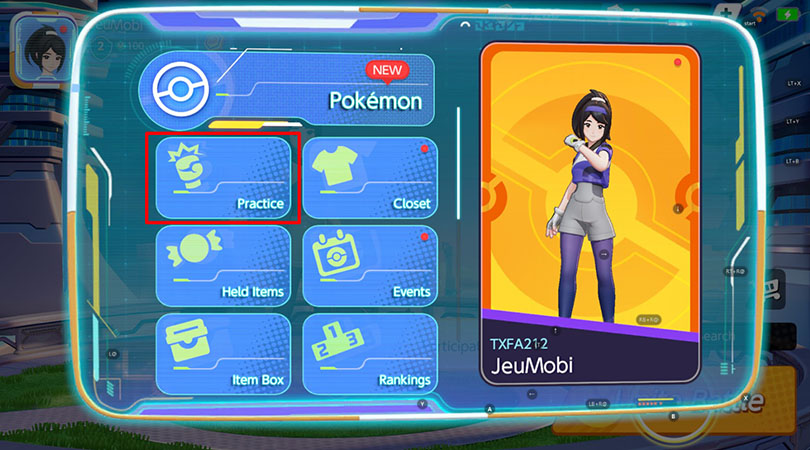
Once in this mode, click on the keyboard icon at the top right of the LDPlayer sidebar and then on the Gamepad.
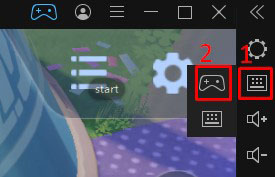
You now have the KeyMapping interface in front of you. To change a key, nothing could be easier, just click on one of the keys and then press the key on your controller.
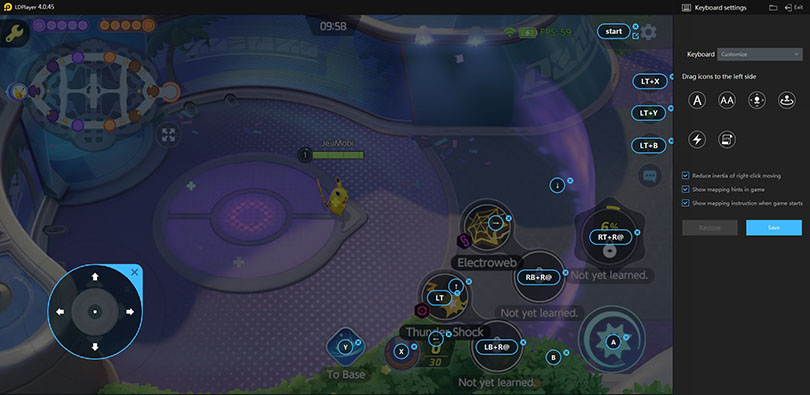
Be careful, the KeyMapping is basically set up like for the Switch controller except that an Xbox controller does not have the keys in the same place. I would advise you toswap the A and X keys (as in the screenshot above) so you can use your basic attacks with your A key. It's much smoother in game.
Then you can adjust the other buttons to suit your preferences! Play a game or two of Pokémon Unite with your controller to see if the controls suit you. If not, change it to suit your requirements!
And that's it, you now know how to play Pokémon Unite with the controller via emulator! Easy, isn't it?
Method 2: Using a Joystick KeyMapper for Pokémon Unite Mobile
Be prepared as this method takes longer than the previous one but you will not need to root your Android. This method is compatible on Android mobile and Android tablet. Here I will use Mantis Gamepad as an application.
Go to the Play Store and download the Controller KeyMapper for Pokémon Unite to your Android device. Open Mantis and click on "Add Game".
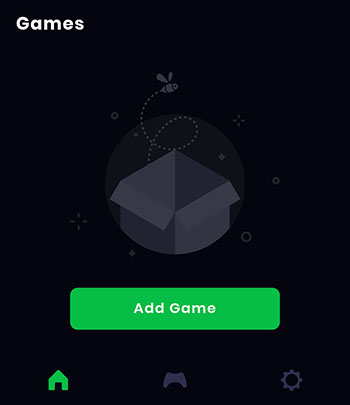
You will see a list of all your mobile applications and games. Look for Pokémon Unite in the list and click on the "+" next to Pokémon Unite and then go back. Note that if you plan to use this app on other games, you can check them off too 😉
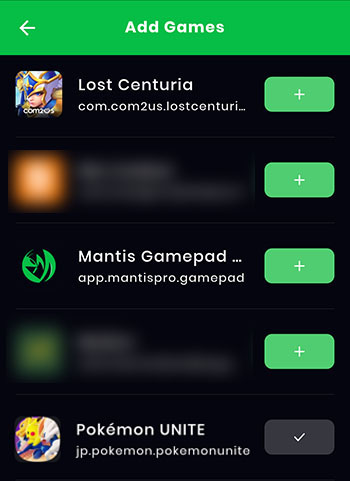
Click on the game icon and the permissions popup will appear. Now it gets more complex! 🤯
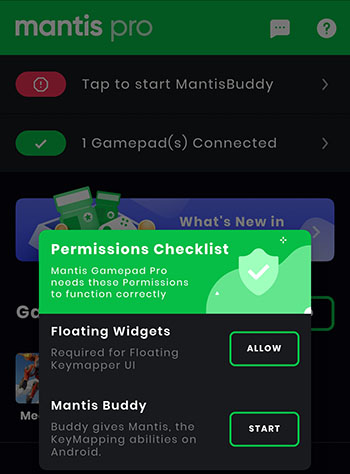
For Floating Widgets permission, click on "Allow" and then tick Mantis Gamepad Pro. This will allow the app to overlay on your mobile and therefore allow your Joysticks to virtually run on Pokémon Unite. 🙂
The second permission will enable KeyMapping on your Android device. 3 methods are available but we will use the 3rd one which allows you to do the configuration from Windows or Mac.
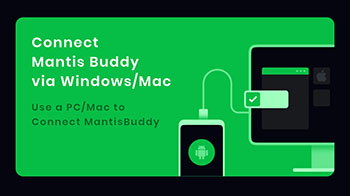
Click on "Connect Mantis Buddy via Windows/Mac". Instructions will appear, I will explain everything in detail!
Enable USB Debugging mode
First of all, you need to activate the USB Debuggind mode while in developer mode. Go to the settings of your smartphone or tablet and then to "About" or "About the phone" which is usually at the very bottom.
Find the Version/Build Number (or MIUI Version) and click on it repeatedly until you become a developer.
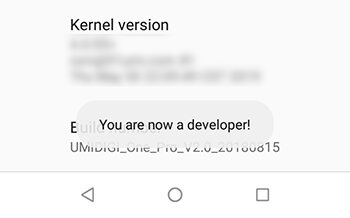
Then go back and go to the developer options. You will usually find them under "System" or "Additional settings". When you are there, enable USB debugging.
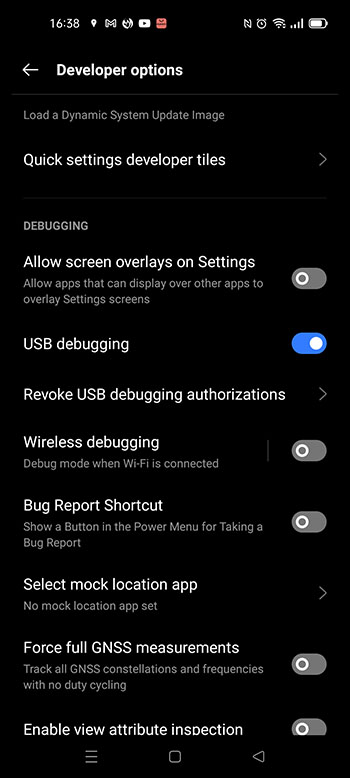
Connect your mobile to your computer with a cable to accept the USB Debugging mode when connecting. Let's move on to the PC part.
Installing MantisBuddy Connection
Go to the official MantisBuddy website to download the Windows or Mac OS version of the software. Unzip the archive into a folder (5 files are present) and run the "ActivateBuddy.bat" script.
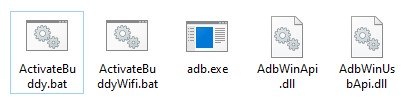
A command window will appear and you do not need to do anything else (in some cases you will need to accept USB Debugging again). When your phone is connected, a message will appear on the Mantis app "Connected. You're all set". You can now close the command window and unplug your phone.
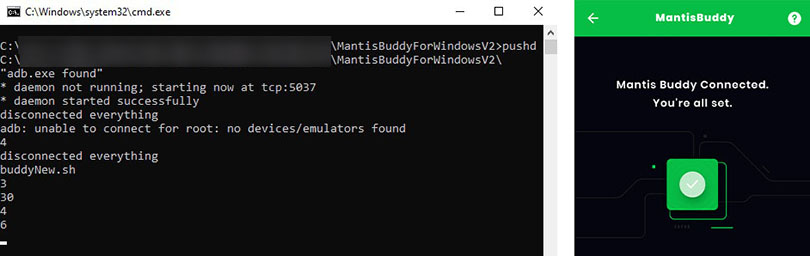
If a popup "Android Device not found" is displayed, click on the restart button and make sure that the USB debugging mode is activated on your mobile and that it is well connected to your PC.
The most complex step is finally over! It's time to seehow to set up KeyMapping for our controller Pokémon Unite in classic and advanced version 😀
Set up KeyMapping on your controller for Pokémon Unite
The last step in this method. KeyMapping is the configuration of the controller keys on Pokémon Unite. Launch the Mantis app and Pokémon Unite from there. You should have the Mantis icon overlaid on the top left of your screen.
As for the emulator method, I advise you to go to the training mode. Once you are in game, click on the Mantis logo and then on the "+" icon.
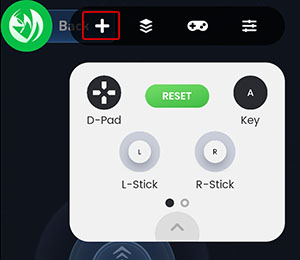
You must now drag/drop on the slots of your choice. To add a button, trigger or arrow, you must click on "Key" and then press the corresponding button on your controller before setting it to its position.
This is what my configuration looks like on my Pokémon Unite interface.

Please note that for some controllers / devices, the bottom triggers and the D-Pad do not work. If this is the case, you will have to use other keys. For the D-Pad, you can also configure the keys one by one with the "Key" function.
Activate spell targeting on Mantis
With the previous configuration, you can already play Pokémon Unite very comfortably with the controller, but for those who are used to Moba on mobile, it will be useful to configure the aiming of the spells with the right Joystick. This feature is not available with the free version of Mantis but the pro version is very affordable (5€ for a lifetime license).
When your Pro version is activated, go to the Pro keys and click on MOBA. Then select the right Joystick and click on the verse key.
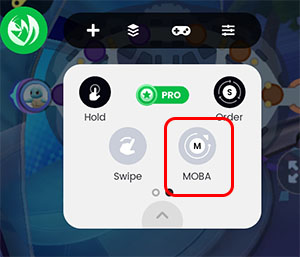
Here is the configuration I made with the pro version for my controller Pokémon Unite.
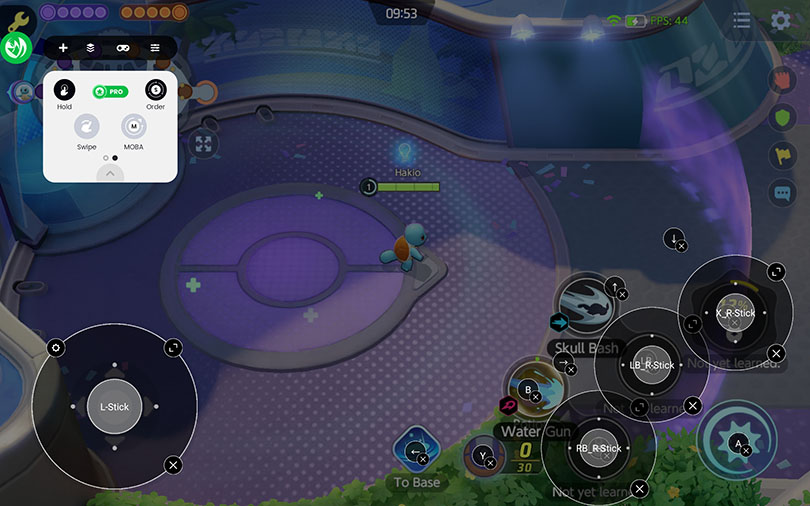
And now you're ready to get out there and catch as many Pokéballs as you can!
Optimize Joysticks on Mantis Gamepad
To furtheroptimise your controller Pokémon Unite, you can also change the sensitivity of your Joysticks. To do this, click on the parameter icon at the top of your Joystick area. Then you will be able to adjust the sensitivity of the X and Y axes.
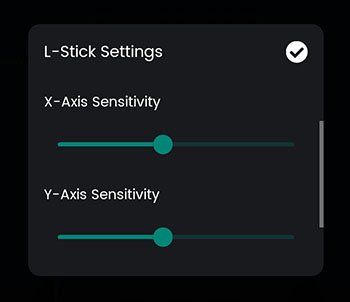
That's it! You now know how to play Pokémon Unite Mobile with the controller. I hope this tutorial has been useful to you. 😁
If you encounter any difficulties or have any questions, don't hesitate to write a little comment. I also invite you to discover our top gaming phone accessories to play your favourite mobile games in the best conditions!

Similar articles

Tier list Pokémon UNITE: the best pokemons
You just started Pokémon UNITE but you don't know which pokémon to play? In a MOBA, the choice of your character is crucial, especially if you do...
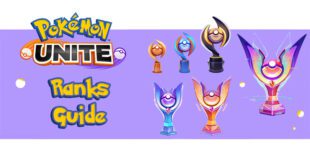
Rewards and Ranks of Pokémon Unite | Ranked Matches
Compete against your opponents in ranked matches at Pokémon Unite! Earn a rank that will determine your level of play and give you access to rewa...
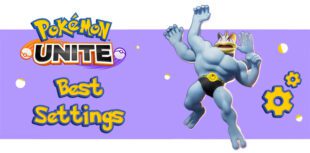
Best settings for Pokémon Unite mobile
While playing Pokémon Unite, you may have noticed that your Pokémon can sometimes move by itself during teamfights or attack the wrong target. In...

Pokémon Unite Trevenant Guide: Objects, Builds and How to Play
The January 20, 2022 patch release offers us plenty of content to discover. New game modes, new appearances and above all a new Unit! After Drago...
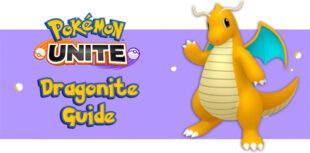
Guide to Dragonite Pokémon Unite: Objects, Builds and How to Play
Here is our guide to Dragonite on Pokémon Unite! A Pokémon invited to join the arena since the winter festivities. We'll explain how to unlock it...

Pokémon Unite Item Tier List | The best Held Items
This is our Pokémon Unite item tier list. We give you advice on how to choose the right Held Items before entering the arena in order to crush yo...






Leave a comment
Your email address will not be published. Required fields are marked with*.