
How to play T3 Arena with a controller?
We propose you to discover our tip to know how to play T3 Arena with a controller through 2 methods. First, we will turn to an Android emulator. This will allow us to play T3 Arena comfortably from a computer with an optimized and ready to use controller configuration! The second method is to play with a controller on your mobile or tablet using a KeyMapper application. This way, you choose how you prefer to play the controller on T3 Arena.
Method 1: Playing T3 Arena with a controller on an Android emulator
For this part, we will use the BlueStacks Android emulator. In addition to being Windows and Mac compatible, this software is simple to use, efficient and secure. As far as the controller is concerned, we will keep our trusty Xbox controller, but you can use other T3 Arena Android controllers.
If you do not have BlueStacks and are interested in discovering it, we invite you to download it by clicking on the button below.Download BlueStacks 5 for PC
As far as T3 Arena is concerned, you must go through TapTap. Indeed, the game is exclusive to this platform. To do so, you just have to install TapTap directly on the emulator and then get T3 Arena.
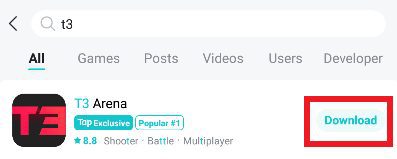
Now that your emulator is running and T3 Arena is on it, plug in and turn on your controller. A pop-up should appear very quickly to let you know that BlueStacks has identified your controller and that it can be used with the Android emulator.
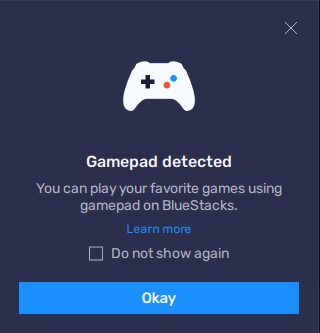
Activate your controller and modify your KeyMapping on BlueStacks
For this time, JeuMobi has prepared a very special configuration for you! Ready to use, all you have to do is download this file. Unzip the contents of the folder which contains a single file called "t3.jeumobi.cfg" then launch T3 Arena. Go to the options by clicking on the 3 small horizontal lines in the top right corner of the screen.
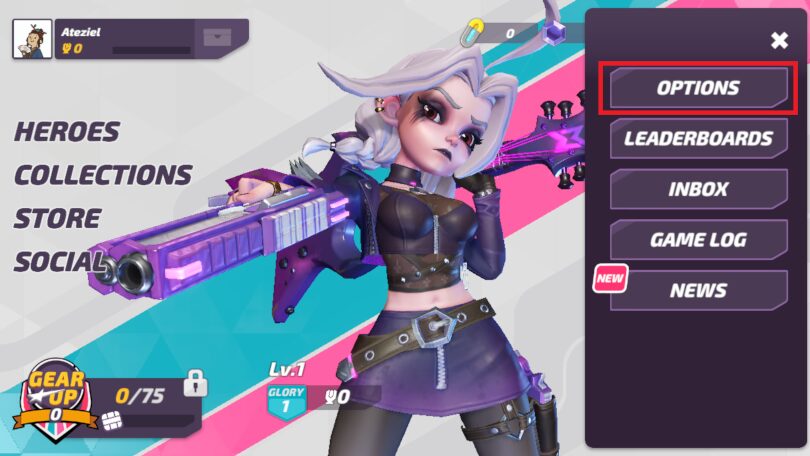
Stay in the "Controls" category and press the "Layout" tab. Select "Two-finger Layout" and click on the "Edit" button.
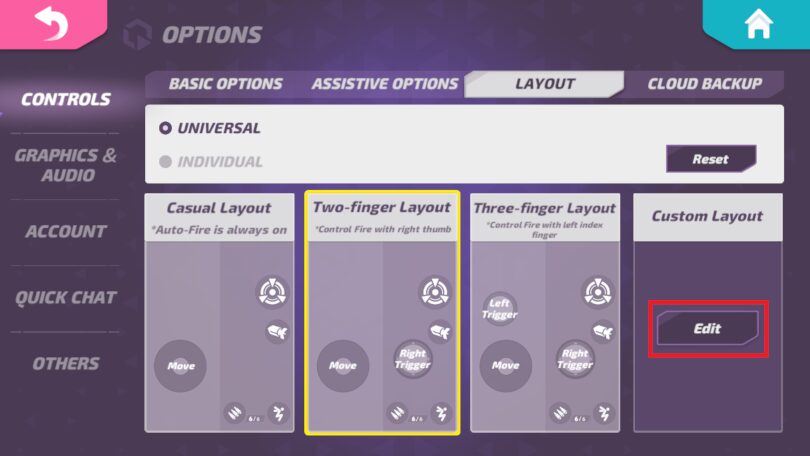
Now that you are on the right window on T3 Arena, let's turn our attention to the emulator options. In particular, look for the keyboard icon. Click on it to access the emulator controls. Make sure the joystick icon is selected in the menu, then go to the advanced editor.

In the "control scheme" option located in the upper right corner of your screen, click on the icon circled in the screenshot below.
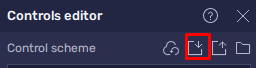
A window will ask you to open a file. Go and get the famous "t3.jeumobi.cfg" file containing the interface that we had you download earlier. The emulator will then load the configuration that we propose to you to play T3 Arena with a controller in optimal conditions! Don't forget to save this interface in BlueStacks so that you don't have to reload it each time.
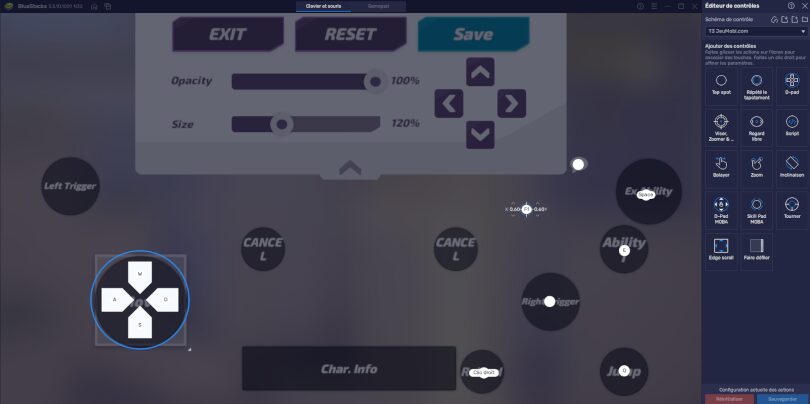
Please note: when using the controller, in order to use the right joystick, you must press it once at the beginning of the match for the aiming to work!
Optimize the KeyMapping of your Joysticks on BlueStacks
Don't forget that you can push the parameterization and thus the optimization of the Keymapping of your controller much further. You can turn a D-pad into a directional stick or access even more options by clicking on the cogwheel that appears when you select the d-pad or stick item.
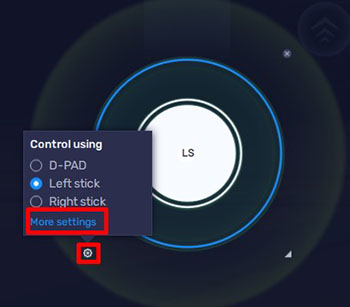
Among the many options available, the speed option is available in this menu. It allows you to adjust the sensitivity of your controller. Don't forget to do this calibration for a better game comfort!
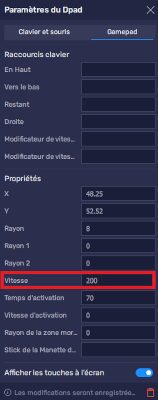
Method 2: Using a Controller KeyMapper for T3 Arena
Here we are on the second method of playing T3 Arena with a controller, but this time from a tablet or Android mobile. To do this, we need to get our hands on the application that will allow Keymapper : Mantis Gamepad.
Installing Mantis
If you are not familiar with this software, please see our guide on how to install Mantis Buddy in order to perform the necessary steps to make this application work.
For those who already know Mantis Buddy, launch the app to add T3 Arena to the list of games. Also, don't forget to do the necessary things like connect the controller, but also give Mantis permissions so that it can overlay on T3 Arena.
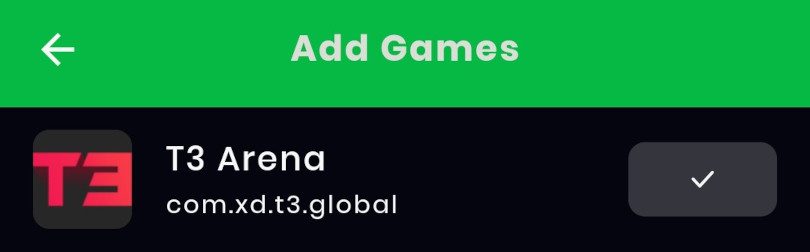
Launch T3 Arena from Mantis Buddy. The green application icon should soon appear in one of the corners of your phone. Then go to the game controls and click on the "+"that appears when you click on the Mantis Buddy icon. From here you will be able to move each item on the overlay and associate them not only with items on your controller, but also with in-game actions. If you wish, you can take your cue from the configuration suggested earlier in the article.
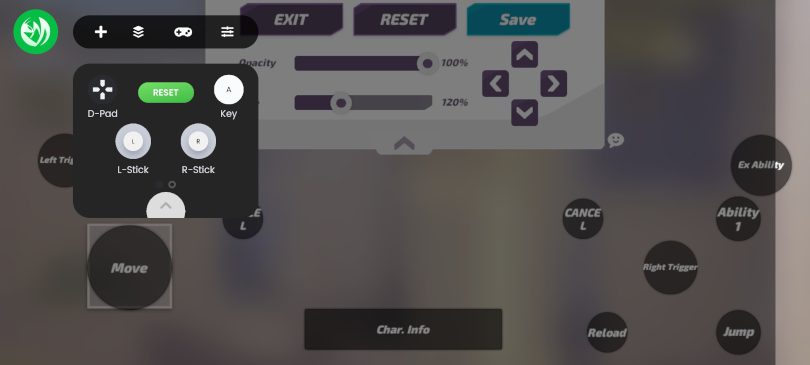
Optimize KeyMapping on Mantis Gamepad
Although not as comprehensive as an emulator, Mantis Buddy does allow you to make some adjustments to your T3 Arena controller. To access them, click on the wheel next to the D-Pad and Sticks elements. From here you can set the sensitivity of your Joysticks.
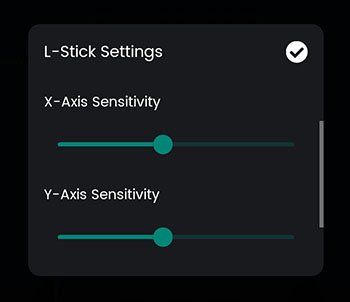
Now you know how to play T3 Arena with a controller, both on emulator and on your mobile or tablet! We hope this guide has been helpful! To further enhance your gaming experience, we invite you to check out our Top gaming accessories for your phone. This will allow you to get a new controller and other accessories that are both practical and essential!
Similar articles

How to play mobile games with a controller?
Did you know that it is possible to play mobile games with a controller? Of course, some games are better suited to this than others, but if the...

How to install Mantis Buddy for Android?
Welcome to this guide on how to install Mantis Buddy for Android. This application is very handy as it allows you touse a controller to play your...

Coin Tales daily free spins links in 2024
Are you a fan of games like Coin Master or Bingo Blitz? If so, you're in for a treat with Coin Tales, an incredibly addictive game that offers pl...

Island King daily free spins links in 2024
Island King free spins are the key to unlocking treasures and conquering new lands. Whether you're just starting out or a seasoned player, runnin...
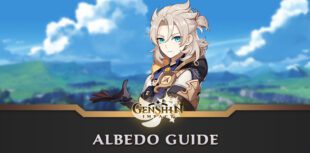
Albedo Guide Genshin Impact : Build, Weapons and Artifacts
Albedo from Genshin Impact is an often underestimated character. However, the hero Geo is an excellent support for your team. His main asset is h...

List of Blood Strike Codes for 2024 | Free and Valid
Whether you're a lone wolf or thrive in teamwork, Blood Strike has got your back. Hop in on a solo mission or team up with a squad of four to dom...





Leave a comment
Your email address will not be published. Required fields are marked with*.