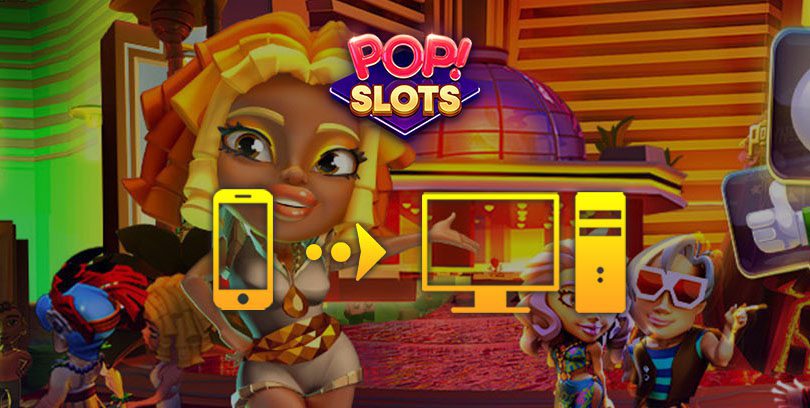
- Marjo
- April 15, 2021
- Updated November 14, 2023
- Tips , Mobile games on PC
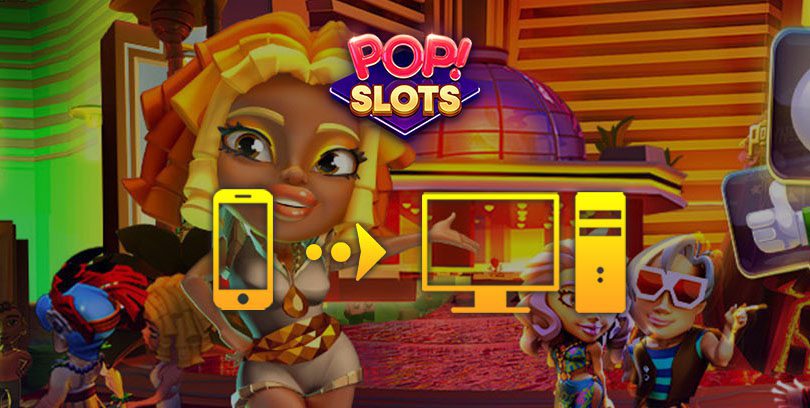
This new PC mobile game installation guide will show you how to play POP! Slots on your PC or Mac. To do so, simply follow our step-by-step instructions. First of all, you need to install an Android emulator on your computer. This software is completely free and gives you access to all your mobile games on PC. The emulator in question is called BlueStacks, it is totally secure and compatible with Windows and MacOS.
After several comparisons, this is the one that caught our attention for its ease of use, among other things. 👍Download POP! Slots on PC
The very first step is to go to this download page, then click on "Download POP! Slots on PC". Very easy 😉
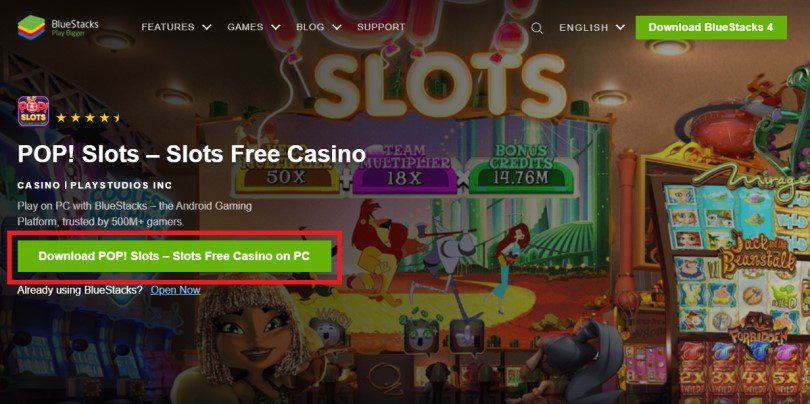
The installation file is downloading. Like any file, it will be at the bottom of your browser window (or on your desktop). Start the installation by double-clicking on it.
Several minutes will be necessary before the end of the installation, this is quite normal, rest assured. If everything went well, the installation of BlueStacks is now complete! The emulator opens automatically and asks you to connect to your Google account. Again, this is normal, remember that the emulator will simulate your phone, as if you were on it.
💡 Tip: make sure to fill in your usual Google account, so you can retrieve your game history.
Now that the emulator is installed on your computer, we will install the POP! Slots to play it. Open the Play Store tab directly in your emulator, then type the name of the game to find it easily.
Now click on "Install".
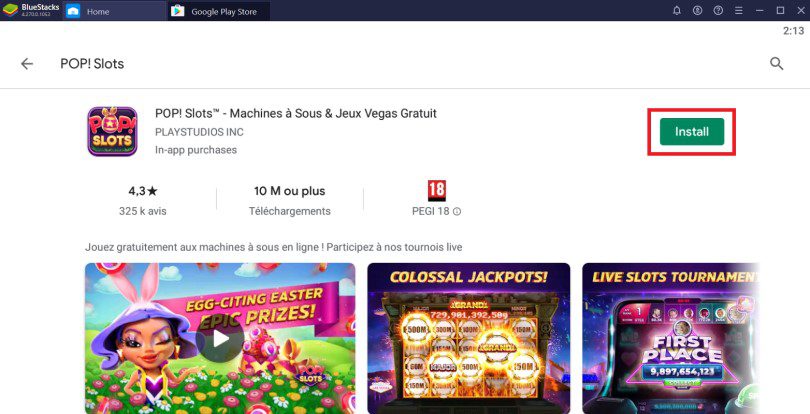
Jackpot! You can now play POP! Slots on your PC! 😁
To recover your POP! Slots account from your phone to your PC emulator is very simple. If you were an Android player, the only way to synchronize your accounts is through Facebook. You must have an account in this social network.
On the other hand, if you were an iPhone player, you can connect either via Facebook or via your Apple account.
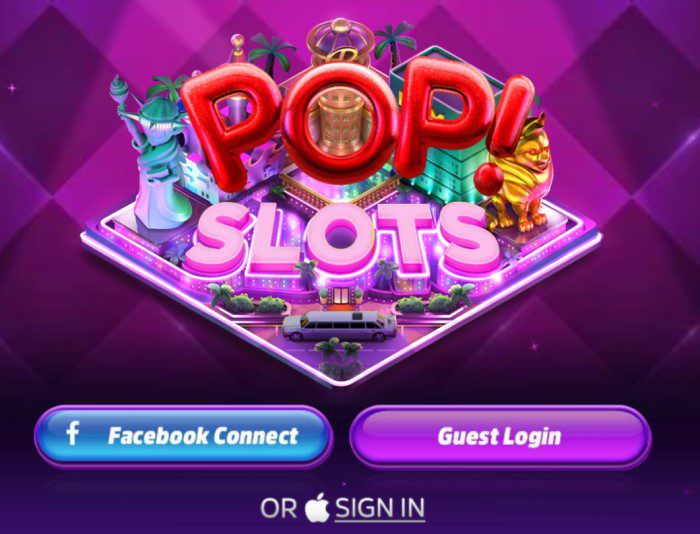
This guide is finished, I hope you enjoyed it! If you need to go deeper into setting up your emulator, then check out our article Optimizing BlueStacks for better performance. 🚀
Yes, it is totally legal, and above all, playing on a computer will give you a much more comfortable experience than on a mobile! An Android emulator to play on a PC is 100% legal, because its interest is not to make you cheat, but to improve your gaming comfort! It allows you to play with a larger screen and to take advantage of keyboard/mouse controls (among others).
To play POP! Slots on a PC with the BlueStacks 4 emulator, the minimum system requirements are as follows:
Here are the recommended settings to optimize your POP! gaming experience Slots :
Yes, it is possible. However, there is only one way to do it. To get your account back from iOS to Android (or the other way around), you need to log in with Facebook, so you need to have an account in this social network. So remember to log in via Facebook on your old phone first, and then on your new one.
POP! Slots is only available as a phone game. It does not exist as a PC game directly. However, it can be played on PC with an Android emulator installed on the computer (as detailed in this guide). In this case, the gameplay is optimised, you benefit from better graphics and different setting options.


In this guide, we'll detail how to download and play Harry Potter: Magic Awakened on PC. Two methods are possible: via the official Portkey Games...

Pirates of the Caribbean: ToW is available on Android and iOS, but you can also play it on PC or Mac via the browser version (official) or via an...

We will explain how to play Dragon Ball Z Dokkan Battle on PC. The advantages are numerous: improved game comfort, battery that does not overheat...

Want to play Switch games on mobile? It wasn't possible until now. Good news, though, as Skyline, the first Nintendo Switch emulator on mobile, i...

If you are interested in knowing how to download June's Journey on PC, then you are in the right place! We will guide you step by step so that yo...

In this tip, we will see how to download Gacha Club to your PC or Mac. The procedure will allow you to play your favourite application as well as...

Leave a comment
Your email address will not be published. Required fields are marked with*.