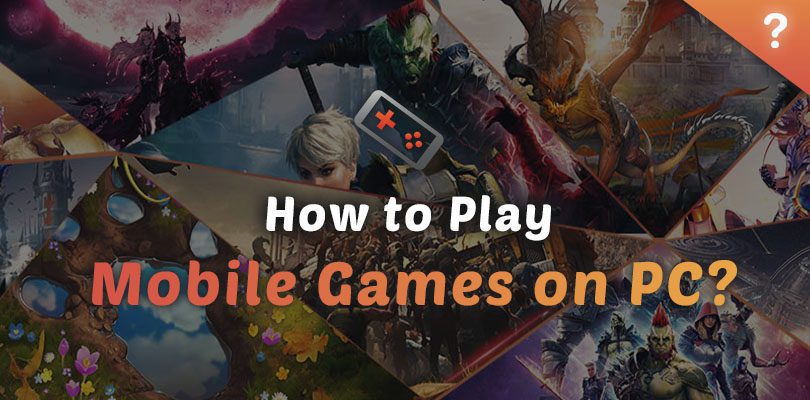
- Marjo
- June 19, 2020
- Updated December 6, 2023
- Mobile games on PC , Tips
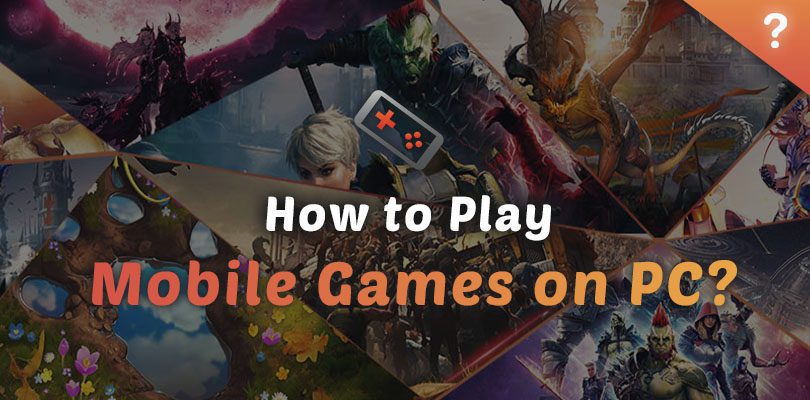
Do you dream of playing your favourite mobile RPGs on the big screen? Would you like to be able to play multiple accounts of your favourite gachas games at the same time? Well, we've got the solution!
It's simple, to play mobile games on a PC, all you need to do is download a piece of software known as an emulator.
It's fast, it's free, and it lets you play all your mobile games on a computer. We explain how it works in this full article!
An emulator is a software that allows you to simulate the environment and behaviour of a device on another device. For example, in this case, to play mobile games on a PC, you need to simulate the Android environment of your smartphone on your computer. Do you follow?

To do this, we will use a specific software, an emulator. Among those on the market, Bluestacks is one of the best and one of the most powerful (moreover, it is very secure).
Concretely, thanks to a mobile game emulator on PC, you can play on your computer all the games (or almost!) that you have downloaded on your mobile.Download BlueStacks for Free
First of all, you should know that downloading and installing an Android emulator for PC is free. Most of the time, they are very simple to install and it will only take you a few minutes.
By the way, we regularly produce PC installation guides for the best games of the moment!
Here are the key steps to install BlueStacks (very simple!) :
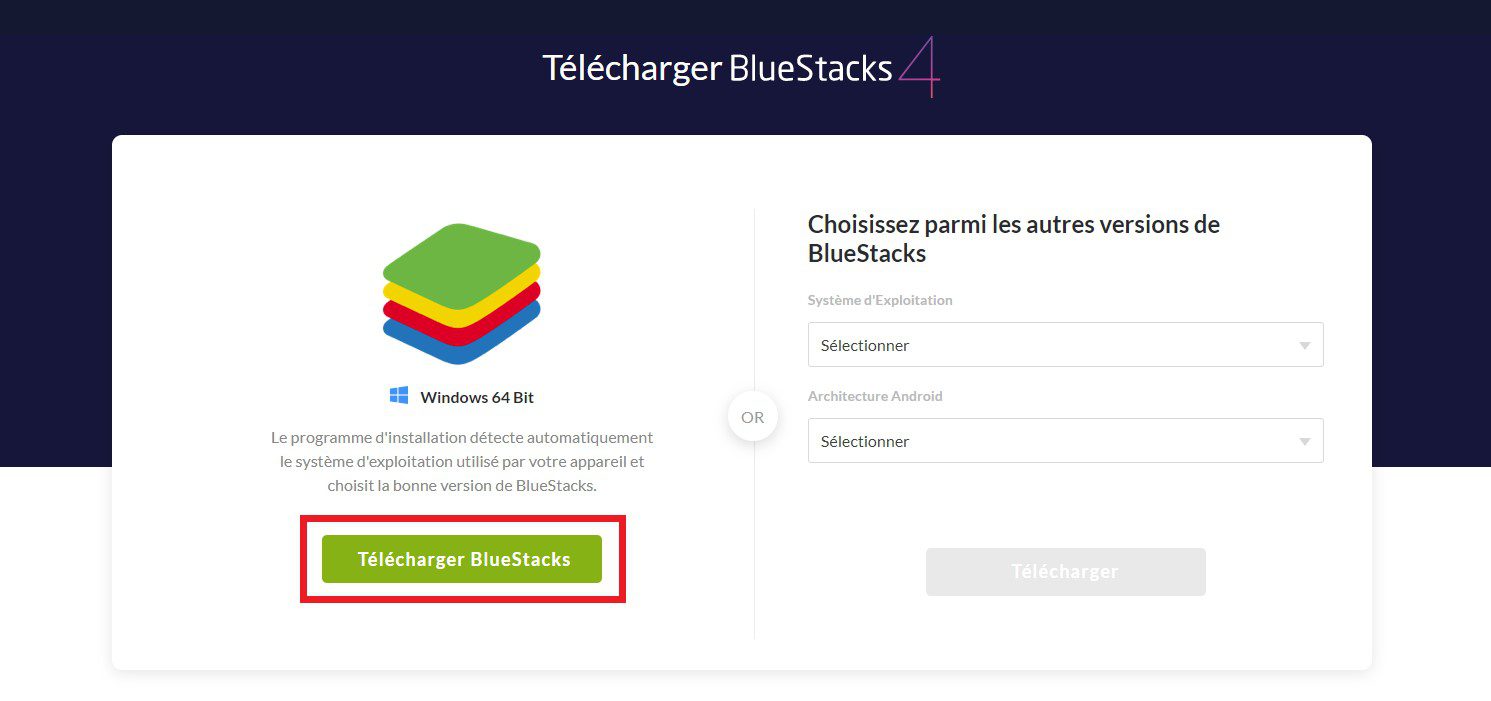
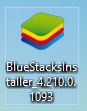
The emulator then asks you to connect to your Google account so that it can retrieve your Android environment and all the games you have already downloaded.
Remember to connect to the account where you have your games.
As I said above, in the ranking of the best Android emulators for PC, BlueStacks comes out on top. To be sure to choose the emulator best suited to your needs, you should take a good look at the options it offers.
For example, on some games (strategy games, gacha games), it will be very useful to be able to take advantage of the multi-instance option to be able to launch several accounts simultaneously.
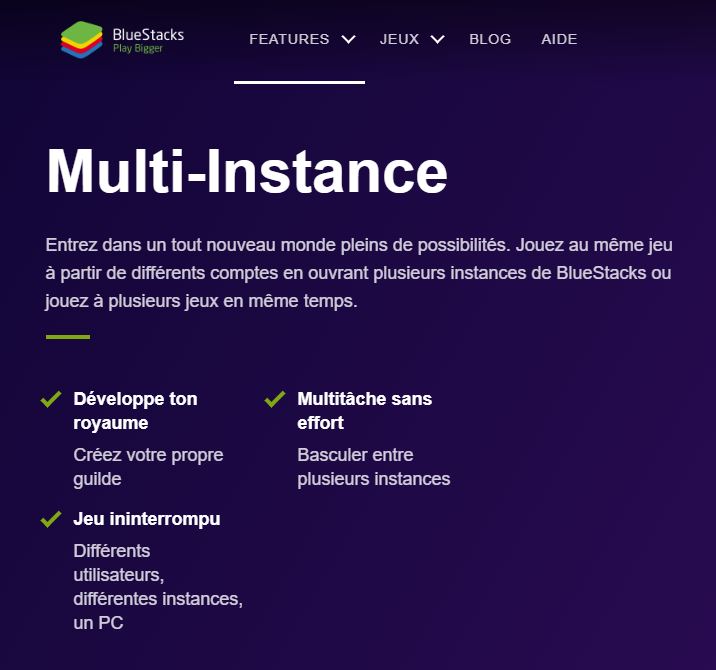
Another way to play mobile games on PC is to turn to the game developers directly. To name just two, Plarium and X-Legends have developed their own emulators specifically for their mobile games.

So you can play RAID: Shadow LegendsPlarium Play on the Plarium Play emulator and Aura Kingdoms 2 on the X-Legends emulator. These emulators have their limits because they do not allow you to play other games.
Except for Plarium Play, which allows you to play a few other strategy games developed by Plarium. But this is limited to their own designs.

As with everything, there is a minimum and a recommended configuration. First of all, you should know that on most emulators, you can set many features and adapt the emulator's characteristics according to your PC's performance.
To help you optimize your BlueStacks emulator for your configuration, you can follow this handy optimization guide we've made.
Here is the recommended configuration (for truly optimal performance):

Of course, the more powerful your PC is, the better thegaming experience you will have. If you are in any doubt, you can check out the system requirements for Bluestacks 4 software.
You are now totally unbeatable on how to play mobile computer games! Now all you have to do is try it out! You'll see, there are hundreds of mobile games to download on PC!Download the BlueStacks emulator


As you know, it's possible to claim Crazy Fox free spins via our links. But there are other ways to get rewards. Here, we invite y...

Are you a fan of games like Coin Master or Bingo Blitz? If so, you're in for a treat with Coin Tales, an incredibly addictive game that offers pl...

Island King free spins are the key to unlocking treasures and conquering new lands. Whether you're just starting out or a seasoned player, runnin...

Whether you're a lone wolf or thrive in teamwork, Blood Strike has got your back. Hop in on a solo mission or team up with a squad of four to dom...

In Spin a Spell, Selina's magical journey is enough to keep anyone hooked for hours on end. However, you must spin the slot machine to help her p...

In Bingo Blitz, it's all about credits, The more credits you earn, the more rounds you partake in. Promo codes are an in-game feature that blesse...
Your email address will not be published. Required fields are marked with*.

2 Comments
My PC: i3 8th generation, Geforce 1060 GB, 16 GB DDR4 RAM but playing Summoners War, BlueStacks lag. Any advice?
Have you looked at our guide to optimising BlueStacks? I would advise you to enable virtualization in your bios and for Summoners War, to check if you are using DirectX and not OpenGL.
Hopefully I've helped you! 🙂