

How to play Vikings: War of Clans on PC or Mac?
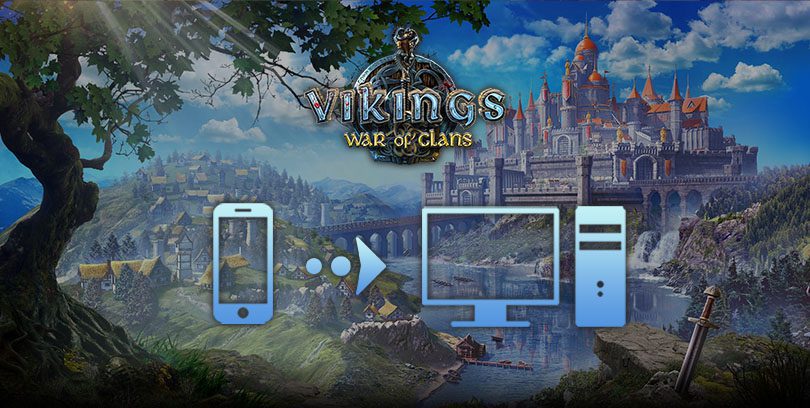
- Marjo
- September 18, 2020
- Updated November 14, 2023
- Tips , Mobile games on PC
Let's discover our new guide: how to play Vikings: War of Clans on PC or Mac. You'll see, it's very simple, it will only take you a few minutes. Step 1 is to download an Android emulator. This allows you to play your mobile games on your computer.
Because of its performance, we choose to use the BlueStacks emulator. It happens to be the best on the market (after several tests). Free, secure and compatible with Windows and MacOS, it does the job 100%!Download Vikings: War of Clans on PC
Install an Android emulator to play Vikings: War of Clans on PC
First go to this download page, then click on "Download Vikings: War of Clans".

Your installation file is now downloaded. You can open it by double-clicking on it to start the installation of the emulator. The installation time may take a few minutes, this is normal. Before installing, the emulator evaluates the performance of your PC. The next time it is launched, it will be faster.
When BlueStacks opens, you will be asked to sign in with your Google account. This will allow you to download games from Google Play and synchronise your progress in certain games.
Install and play Vikings: War of Clans on PC
Then you need to download your Vikings: War of Clans game. There are 2 possibilities, either you can find it on the BlueStacks homepage or directly on the Play Store tab in the emulator.
Then click on "Install".

It's done! Your game is installed on your computer! You can now play Vikings: War of Clans on your PC ! I told you it would be easy 😉.
Recovering mobile progress on PC
You have already started playing Vikings: War of Clans and you want to retrieve your progress on your emulator? As soon as you launch the game, it will ask you to log in if you already have an account in the game.
❌Don't click on "New game", ✅ but below it, on "Restore".

This action opens a window offering you to log in via 3 possibilities: Facebook, Google Play or Plarium ID.

Choose the option you used to log in on your mobile phone. And that's it! You have your game history back.
This guide is finished, I hope you found it useful! You can go further in optimizing your emulator, so that your mobile games run smoothly on your PC and enjoy a great gaming experience!
FAQ: Installing Vikings: War of Clans on PC
Is installing an Android emulator for Viking: War of Clans legal?
It is, of course, perfectly legal to install an Android emulator on your PC. You don't use it to cheat or get paid games for free, not at all. An Android emulator for PC is used to simulate your phone's environment on your computer. With it, you can play all the games available on Google Play, on a large screen and with optimised performance (graphics, mouse and keyboard controls, etc.).
What are the minimum system requirements to play Vikings: War of Clans on PC?
To play Vikings: War of Clans on PC with the BlueStacks 4 emulator, the minimum system requirements are as follows
- Operating system: Microsoft Windows 7 (or higher) or MacOs ;
- Processor: Intel and AMD ;
- RAM: at least 4 GB ;
- HDD: 5 GB of available disk space;
- up-to-date graphics drivers from Microsoft or the chipset vendor.
Here are the recommended system requirements to optimize your playing experience on Vikings: War of Clans :
- Operating system: Windows 10 or MacOs Sierra ;
- Processor: Intel Core i5 with virtualization extension enabled in the BIOS;
- graphics card: Intel/Nvidia/ATI ;
- RAM: 6 GB or more ;
- HDD: SSD (or fusion) ;
- up-to-date graphics drivers from Microsoft or the chipset vendor.
Can I transfer my Vikings: War of Clans account from iOS to Android?
Yes, and it's very simple. If you switch from an iOS device to an Android device, you have 2 solutions: log in game via Facebook or via your Plarium ID account (if you have one). Log in first on your iPhone, then on your new Android device (smartphone or emulator). This will give you your account and your progress.
What are the differences between the PC and mobile versions of the game?
Vikings: War of Clans is a game available on Android and iOS, but it is not a PC game per se. When we talk about the "PC version" of this game, it is simply to designate the game simulated by an Android emulator on a computer (as explained in this tutorial). The differences are therefore in the graphics, controls and fluidity, enhanced by the performance of your PC.

Similar articles

How to play AFK Journey on PC?
In this article, we'll explain how to play AFK Journey on PC. There are two ways of doing this: either by using the official version of the game,...

How to play Whiteout Survival on PC?
The core theme of Whiteout Survival is navigating through relentless snowstorms and enduring the unforgiving challenges of harsh weather conditio...
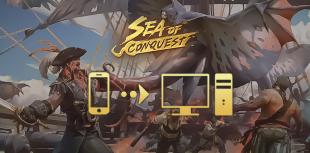
How to play Sea of Conquest on PC?
Looking for a way to play Sea of Conquest on PC or MAC? Sea of Conquest: Pirate War is a free-to-play mobile game available on the Google Play St...

How to play Genshin Impact on PC or Mac?
In this tip, we'll look at how to play Genshin Impact on a PC or Mac. There are 2 ways to do this: either use the official version of the game or...

How to play Harry Potter: Magic Awakened on PC or Mac?
In this guide, we'll detail how to download and play Harry Potter: Magic Awakened on PC. Two methods are possible: via the official Portkey Games...

How to play Pirates of the Caribbean: ToW on PC or Mac?
Pirates of the Caribbean: ToW is available on Android and iOS, but you can also play it on PC or Mac via the browser version (official) or via an...





Leave a comment
Your email address will not be published. Required fields are marked with*.