



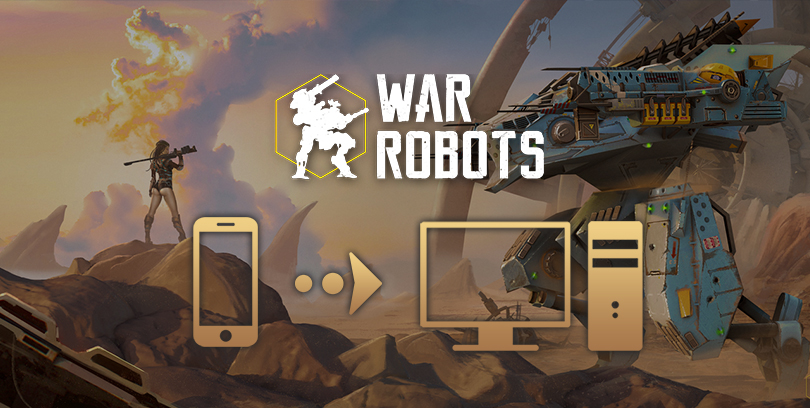
If you're a mobile gamer and want to switch to PC or Mac, you've come to the right place! It's possible to download and play War Robots on PC with the mobile version of the game or via the official version. It'll be easier for you than for your opponents, but above all, you won' t lose your progress on mobile!
There are 2 ways to do this: via the official War Robots emulator or via an Android emulator (BlueStacks). Please note that if you're on a Mac, you'll need to use BlueStacks, as the official emulator is not compatible. If you want to retrieve your mobile progress on PC, you'll need to go through BlueStacks, as the official emulator doesn't support it. Download War Robots on PC
As I said in the intro, there are 2 ways to play War Robots on PC. We advise you to use the official emulator if you only play this mobile game on PC. Alternatively, using BlueStacks will let you play WR as well as all your mobile games. If you're on Mac Os, you'll need to use BlueStacks, as the official launcher is not compatible. Likewise, if you want to retrieve your mobile progress.
Installing the official War Robots emulator on your PC couldn't be easier. Just click on the button below. This is the quickest way.Official War Robots emulator
Click on the Open button, then click on Play to start the download.
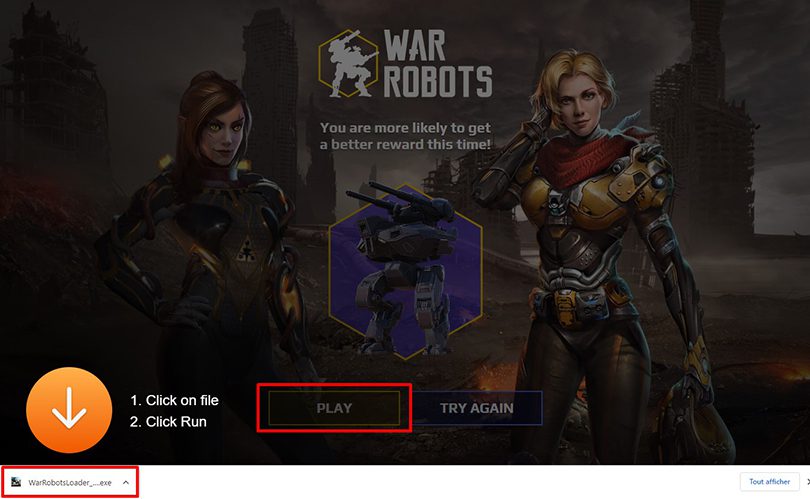
Start the installation and follow the same steps as any other software. And that's it, War Robots is now on your PC and you can set off to blast your enemies on the battlefield! If you've already started playing on your mobile, you won't be able to retrieve your progress. The only way is to use an Android emulator, which is the second method.
The second way to play War Robots on PC is to simulate the Android environment using an emulator, but don't worry, it's not rocket science!
To play War Robots on PC, go to this download page to download the BlueStacks emulator and the game. When you are on this page, click on "Download War Robots on PC".
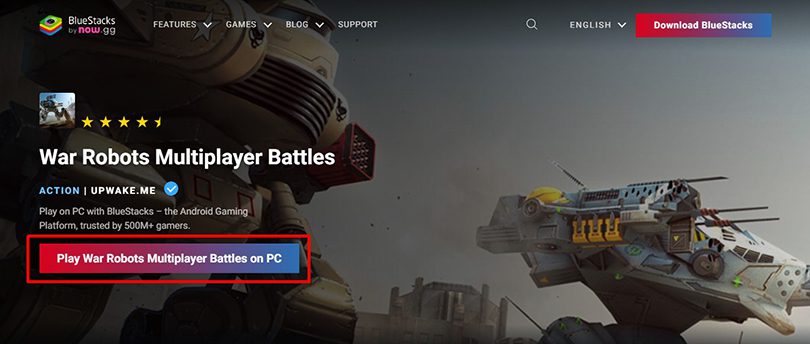
Launch the installer and follow the instructions to launch the Android emulator. Once the launch is complete, you will need to configure your Google account. (as if it was a new mobile)
Once you have finished installing and configuring BlueStacks, you have done the hard work! You should now see the War Robots Google Play page automatically appear. If it doesn't, click on the Google Play app (on the emulator) and then search for "War Robots".
Once on the game page, click on the "Install" button to start the download.
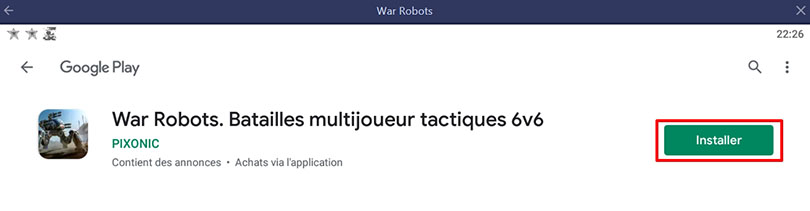
And now you can play War Robots on PC!
Now that you have installed War Robots on the emulator, all you have to do is synchronise with your mobile account so that you don't lose your progress on War Robots.
To do this, launch the game and click on thegear icon at the bottom left of your screen. Then, you will just have to authorize the sync with Google Play Games.
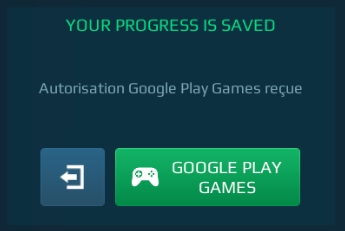
Please note that it is unfortunately not possible to retrieve the progress from your Android or iOS account of War Robots that you have on the PC version of Steam, nor is it possible to retrieve your Steam progress on the mobile version.
That's why I have just proposed to you in the tip we have just seen, a way to play with your War Robots mobile account on computer with an Android emulator so that you don't lose anything!
And that's it, this is where this tutorial ends and you can now play War Robots mobile on PC with better graphics and performance! If you encounter any problems with BlueStacks or have any questions, feel free to leave a comment or check out our article on optimizing BlueStacks 🙂
It is perfectly legal to download and install an Android emulator on your computer to play War Robots or other mobile games. It is used to simulate the environment of your smartphone and there is nothing illegal in this process. Furthermore, we use BlueStacks (as explained in this guide) which is a totally free and secure emulator.
To play War Robots on PC with Bluestacks 4 emulator, the minimum system requirements are as follows:
Here are the recommended settings to optimize your War Robots gaming experience:
It's pretty rare, but in the case of War Robots, it's not possible to recover your game progress from iOS to Android. If you started the game on iOS and switch to an Android phone, well, you'll have to start from the beginning. And vice versa!
The PC version of War Robots and the mobile version are different in the sense that the game is not cross-platform! This means that if you install the mobile game War Robots on your computer (via Steam), you will not be able to retrieve the progress you had on your smartphone and vice versa. The only solution to be able to play on PC while keeping your game history is to play via an Android emulator for PC, as explained in our tutorial.


New robot: the Leech Leech is a DPS robot with 4 medium slots. The robot's ability allows you to connect to a targeted enemy, gain resistance to...

In this article, we'll explain how to play AFK Journey on PC. There are two ways of doing this: either by using the official version of the game,...

The core theme of Whiteout Survival is navigating through relentless snowstorms and enduring the unforgiving challenges of harsh weather conditio...
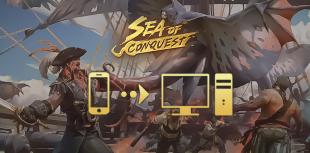
Looking for a way to play Sea of Conquest on PC or MAC? Sea of Conquest: Pirate War is a free-to-play mobile game available on the Google Play St...

In this tip, we'll look at how to play Genshin Impact on a PC or Mac. There are 2 ways to do this: either use the official version of the game or...

In this guide, we'll detail how to download and play Harry Potter: Magic Awakened on PC. Two methods are possible: via the official Portkey Games...

Leave a comment
Your email address will not be published. Required fields are marked with*.