

Best settings for Pokémon Unite mobile
While playing Pokémon Unite, you may have noticed that your Pokémon can sometimes move by itself during teamfights or attack the wrong target. In order to avoid such situations, it is important to choose the best settings for Pokémon Unite on mobile and to optimize your gameplay as much as possible.
In this guide, we show you several tips to get the best setup on Pokémon Unite mobile and play it in optimal conditions!
How do I access the settings on Pokémon Unite?
Remember that the best configuration will also be the one you feel most comfortable with. However, it is important to be aware of the different optimisations that the game can offer you in order to maximise your chances of winning.
To start, go to the game settings: click on your trainer icon and go to Settings.

Optimising system settings
The first tab of the system settings is specific to each player. Keep in mind that the higher your graphics quality and framerate, the smoother your game will be and the more responsive you will be.

If your mobile doesn't allow you to push the graphics to get a smooth rendering, don't forget that you can also play Pokémon Unite on PC with an emulator.
Configuring the best settings on the command interface
This is where you can choose the best configuration and optimize your game settings.
Targeting an enemy first
This option is quite free, but it is important to be aware of what you are going to select in order to understand how your game will behave. As stated, it allows you to set the focus priority of your Pokémon.
We advise you to select either "lowest remaining HP" or "closest". The latter option is a very good optimization if you play the Pokémon in close combat. Personally, I chose "lowest remaining HP".
Properly set up attack controls on Pokémon Unite
This is perhaps the most fundamental setting in the game as it has a profound impact on how you play. The best option for setting up your attacks is to select the advanced controls.
Once activated, this option will add a small additional button next to the one for automatic basic attacks. This button has the effect of focusing on the wild Pokémon as a priority. Conversely, the default auto-attack button will focus on the Pokémon opponents.

That's why we think this is the best setting. In fact, it will now prevent you from attacking a nearby Pokémon wild when fighting an opponent. Kind of like how you can automatically avoid attacking a League of Legends ward rather than blowing up the jump plant.
Automatic basic attack, in-motion pursuit mode and scoring
We strongly advise you to keep the option for automatic basic attacks active. This will maximize your chances of attacking and inflicting more damage.
The in-pursuit motion mode is a setting that is not very popular with the community. Indeed, it will move your Pokémon by itself in order to inflict damage, which prevents you from running away from certain situations or from being able to launch attacks from a distance while escaping. Very bad idea for kite.
According to our best configuration, it is very wise to deactivate the option! If it can make life easier when you start on a MOBA (to learn the distance of your attacks, to take time to look at your environment, etc.), the option loses all its interest if you want to spend good games and train your skill.

We end this section with how to score. Between a single press and a hold, "press once" is undoubtedly the easiest option to focus on the rest of the game and therefore the best optimization of the handling.
Pokémon Move Controls
As far as this interface is concerned, there is no real best configuration. Nevertheless we have some recommendations to guide you in your choice. The options not mentioned have no particular contraindications, it is up to you to choose the best settings according to the way you play.


Battle info in the Pokémon Unite settings
There are many options in this tab. However, one of them stands out: in this interface section, you can activate the display of the boosted attack gauge.
This illustrates the number of basic attacks you need to hit before you can unleash the enhanced attack of your Pokémon. On a classic player's progression curve, this is obviously useful for the beginner or intermediate player, but can take up a lot of screen space for not much when you are an expert player. In any case, it gives a good sense of the tempo of attacks to maintain, a better management of damages and can even allow you to make the difference during the fights.

That's it! Through this article, you now have all the keys to optimize your configurations and activate the best mobile settings for Pokémon Unite.
If you want to improve your handling, you can also play with a controller directly on your mobile. Don't hesitate to send us your feedback if you encounter any difficulties or if you want to share your own settings for Pokemon Unite on mobile!
Similar articles

Tier list Pokémon UNITE: the best pokemons
You just started Pokémon UNITE but you don't know which pokémon to play? In a MOBA, the choice of your character is crucial, especially if you do...
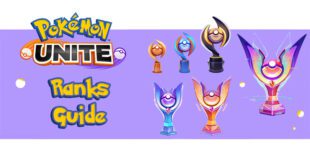
Rewards and Ranks of Pokémon Unite | Ranked Matches
Compete against your opponents in ranked matches at Pokémon Unite! Earn a rank that will determine your level of play and give you access to rewa...

Pokémon Unite Trevenant Guide: Objects, Builds and How to Play
The January 20, 2022 patch release offers us plenty of content to discover. New game modes, new appearances and above all a new Unit! After Drago...
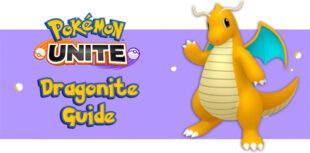
Guide to Dragonite Pokémon Unite: Objects, Builds and How to Play
Here is our guide to Dragonite on Pokémon Unite! A Pokémon invited to join the arena since the winter festivities. We'll explain how to unlock it...

Pokémon Unite Item Tier List | The best Held Items
This is our Pokémon Unite item tier list. We give you advice on how to choose the right Held Items before entering the arena in order to crush yo...
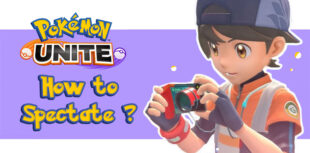
Spectator mode Pokémon Unite, how to watch a game?
Wondering how to spectate a game in Pokémon Unite? We'll tell you how here, whether it's your friends' games or the games of top players from aro...

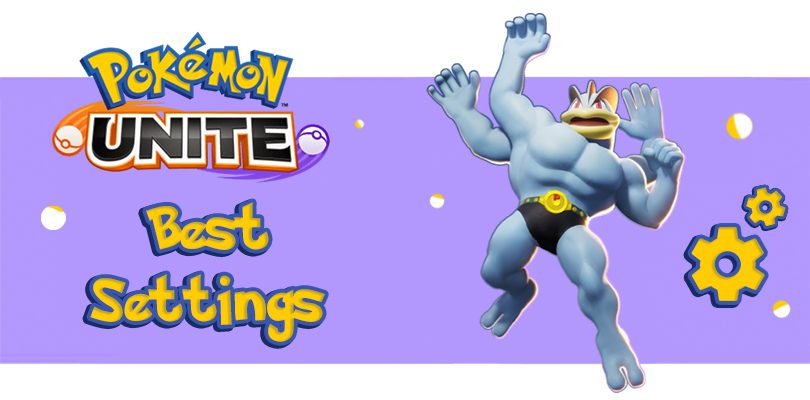




Leave a comment
Your email address will not be published. Required fields are marked with*.