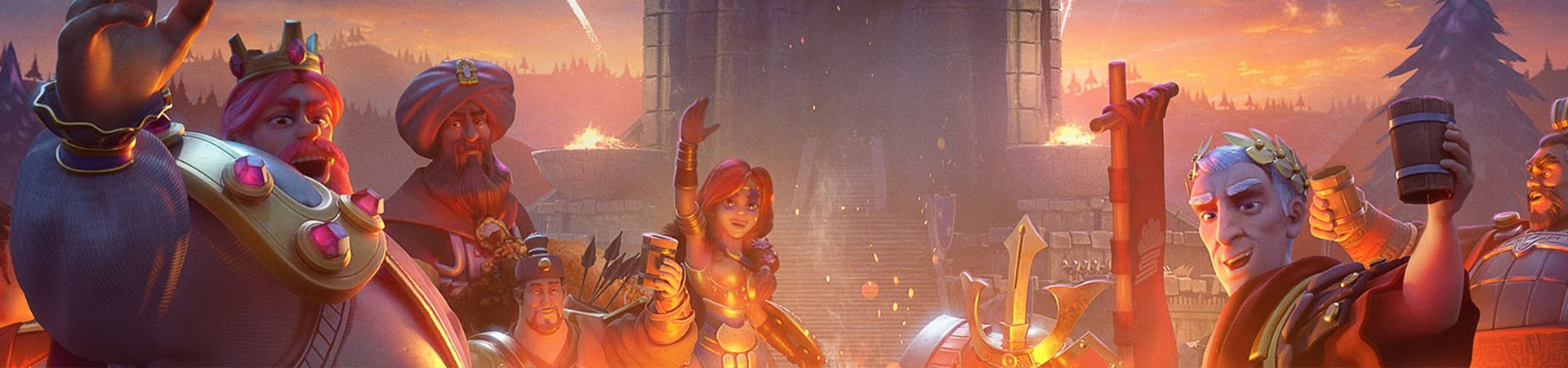

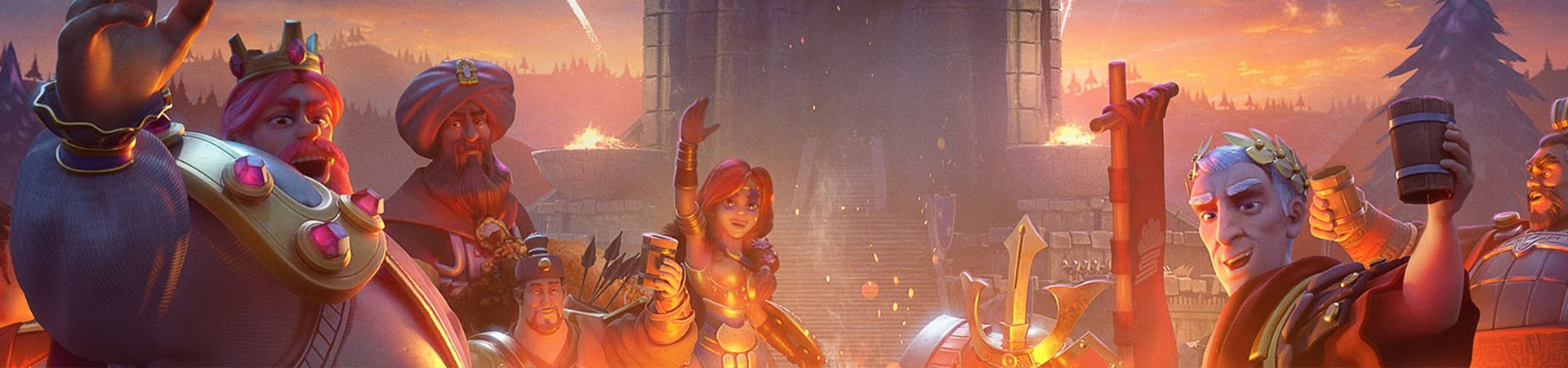


In this tutorial, we will see how to download and play Rise of Kingdoms PC whether you are on a Windows or Mac computer. For this, there are 2 methods: with the official emulator of Lilith Games (only Windows) or with an Android emulator like BlueStacks which is compatible with Windows and Mac. Playing Rise of Kingdoms (formerly Rise of Civilizations) on PC will allow you to have better performance and better graphics to conquer . Download Rise of Kingdoms on PC
To download and play Rise of Kingdoms on PC, we will use one of 2 methods: official emulator or Android emulator. If you are on a Mac, you will have to use the Android emulator because Lilith Games' emulator is only compatible with Windows. By the way, the Android emulator will also allow you to play all your other mobile games on PC!
For this first method, we will use the official emulator of the game publisher (Lilith Games) to play Rise of Kingdoms. This is the easiest and fastest way to install RoK on PC. Only compatible with Windows (7, 8, 10, 11).Official Rise of Kingdoms Emulator
Go to the download page by clicking on the button above and then on "Play on PC" to download Rise of Kingdoms on Windows.

Click on the .exe to start the installation and then wait while RoK is downloading. And that's it, Rise of Kingdoms is available on your computer. Conquer the kingdoms with your civilization and your heroes!
If you've already started playing on mobile, simply log in with your Facebook (if you're on iPhone) or Google account to retrieve your progress on PC.
By using this method, you have a bonus gift code: "PlayRoK4PC".
The second method is to install an emulator to simulate an Android environment and thus be able to play Rise of Kingdoms on PC but also on Mac. Note that if you are on iOS, you will be able to recover your game on the Android emulator (see below)Download RoK on BlueStacks
First of all, go to this download page to download RoK and the emulator.

Once the emulator is installed and the Android engine is running, you will need to set up your Google account (just like when setting up a new phone).
Use the Google account with which you have your saved games to retrieve them.
Once you have finished setting up your Google account, close the Google Play tab and click on theRise of Kingdoms icon (on the emulator's homepage). This will take you to its Google Play page to download it. If not, open the Google Play Store and search for "Rise of Kingdoms: Lost Crusade".
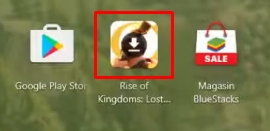
When you are on the page, click on the "Install" button which will start the download of Rise of Kingdoms PC.

And that's it! Rise of Kingdoms is installed on your computer and all you have to do is click on open to play! (either on Windows or Mac)
I advise you to read now our tips to optimize RoK on BlueStacks.
You probably have a game already well underway on your phone, so we'll look at getting your progress back on PC. This also works from iOS to Android.
So to do this, click on your in-game avatar and then click on Settings:
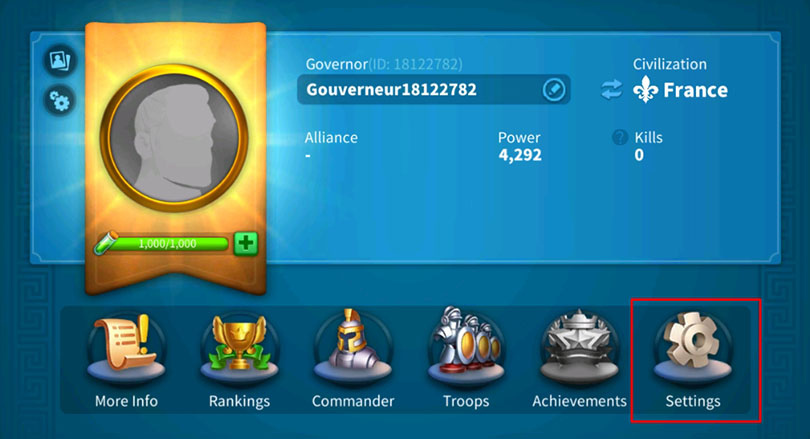
Then click on Account.

Finally, click on Switch which will allow you to retrieve your progress through Google or Facebook. Be careful, you must have done this but by clicking on the Link button on your mobile before making a Switch on the emulator.

And now you have all the cards in your hand to play Rise of Kingdoms PC and conquer all the Kingdoms!
If you encounter a problem during the installation, do not hesitate to leave a comment or to consult our guide to optimize BlueStacks. 😉
It is perfectly fine to download an Android emulator for RoK that complies with security and data protection laws. In our guide, we use Bluestacks which is one of the most popular Android emulators, and definitely one of the most secure for Windows or Mac. You sync your Google account and access your downloaded applications as if you were on your Android phone! In other words, the emulator is used to simulate your phone. So it's totally legal.
To play Rise of Kingdom on PC with Bluestacks 5 emulator, the minimum system requirements are as follows:
Here are the recommended system requirements to optimize your Rise of Kingdoms experience:
There is no cross-platform version of the mobile game Rise of Kingdoms as such. However, it is possible to synchronise your account between Android and iOS via a Facebook connection. To play on a computer, you will need to download the Android emulator Bluestacks. Then, even if you started the game on your iPhone or iPad, by connecting via Facebook, you will find your progress.
The gameplay is exactly the same as you play the same game, with the same account. However, when you play on your PC with the Bluestacks emulator, you will be able to set many options. If your configuration allows it, you can obtain an exceptional graphic quality and enjoy an excellent gaming experience. Note that the keyboard and mouse can be used on the PC version for more comfort.


Gift codes in Rise of Kingdoms are always a welcome boost. Whatever your strategy of conquest and your civilisation (Byzantines, Germans, Romans....

Still wondering how to change civilizations in Rise of Kingdoms? Well, there are several ways to achieve this. As explained in this tip, you can...

Choosing your civilisation in Rise of Kingdoms is not easy. Should you prefer cavalry, harvesting, building or something else? This guide to RoK...

Are you a beginner looking for a Rise of Kingdoms guide and some tips on how to make wise decisions? Let us take the strategic burden off your sh...
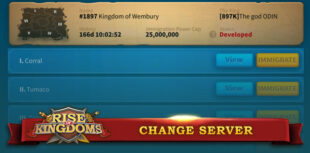
Changing servers in Rise of Kingdoms is not easy. But this possibility has many advantages for players. In this new tip on your favourite game, w...
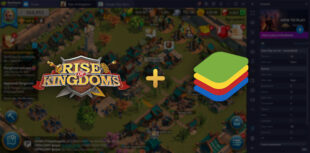
Here we are in a new tutorial that will be very useful for all Rise of Kingdoms players! We're going to take a look at how to optimise your playi...
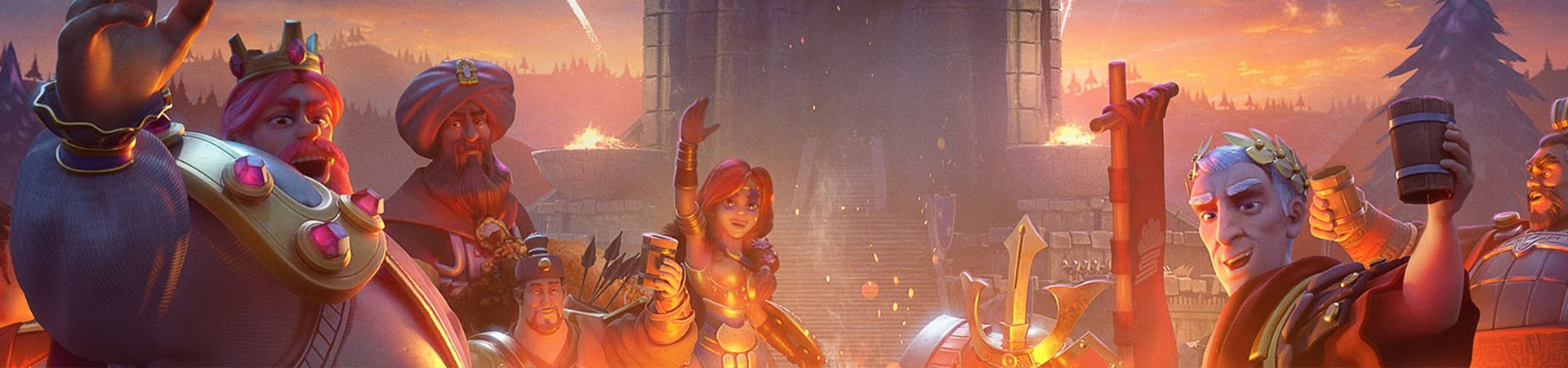

Leave a comment
Your email address will not be published. Required fields are marked with*.